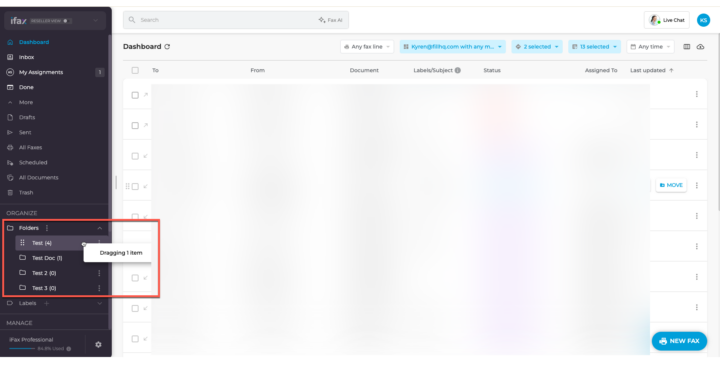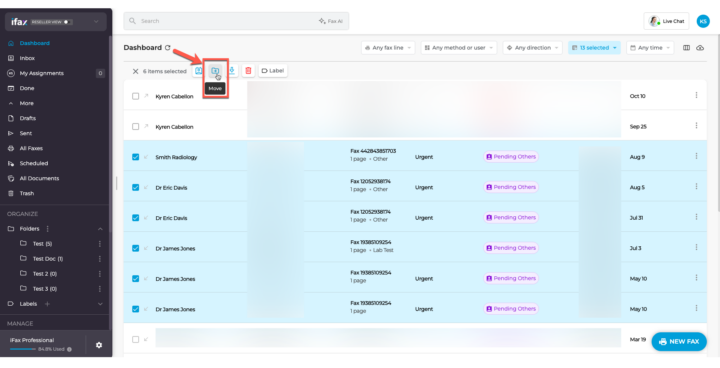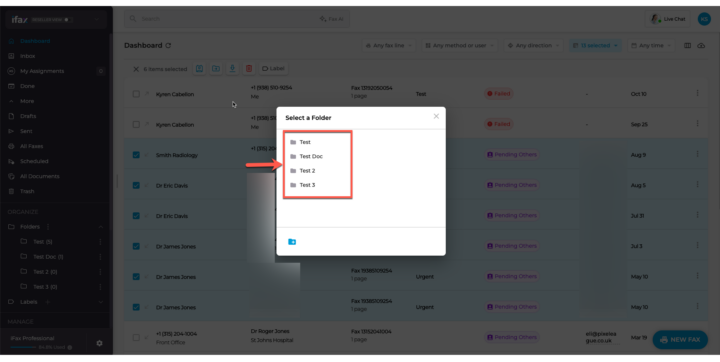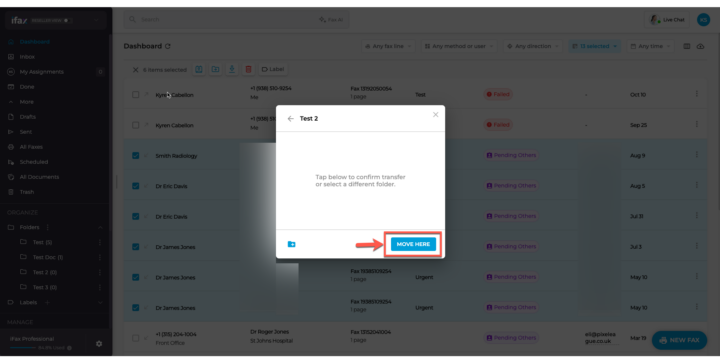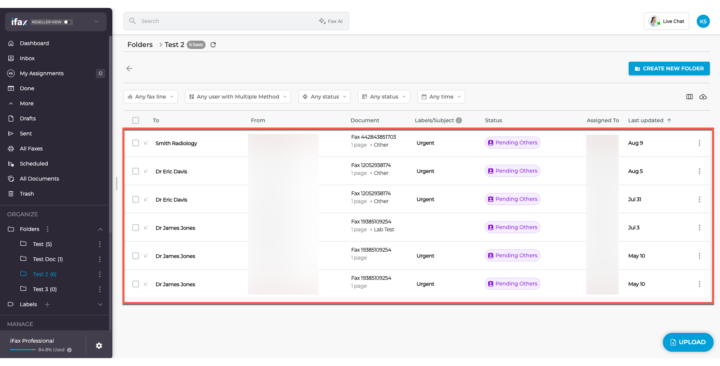Note: This article covers the manual organization of your faxes into folders, to set-up your smart folders go to our article on How to Create Smart Folders.
Moving Individual Faxes Into a Folder
- On your dashboard, hover over the fax you want to move.
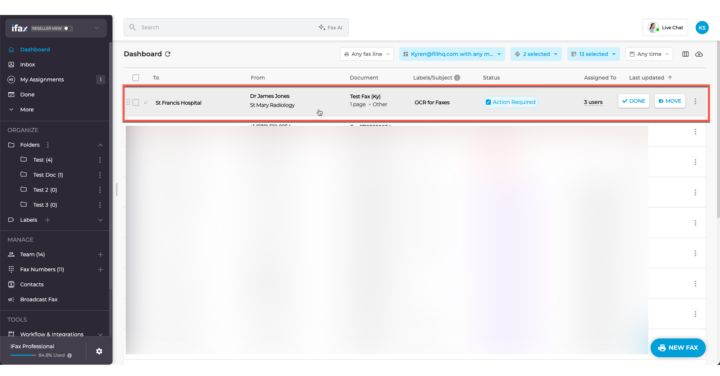
- Click and drag the fax to the left navigation bar and drop it into the ‘Folders’ section.
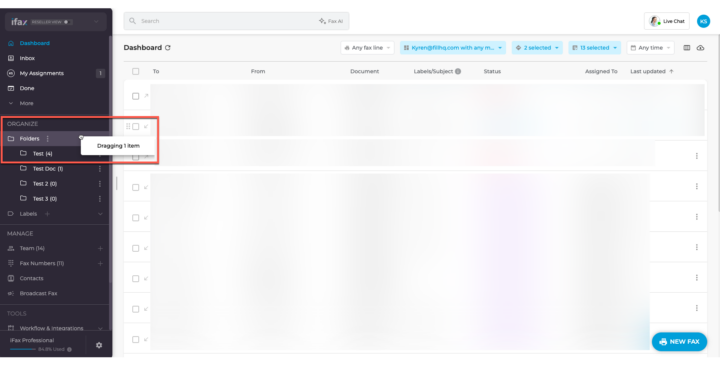
- The available folders will appear—continue dragging the fax to the specific folder you want.
- Release the fax into the folder, and it will open a prompt to move the fax to that folder. Click MOVE HERE.
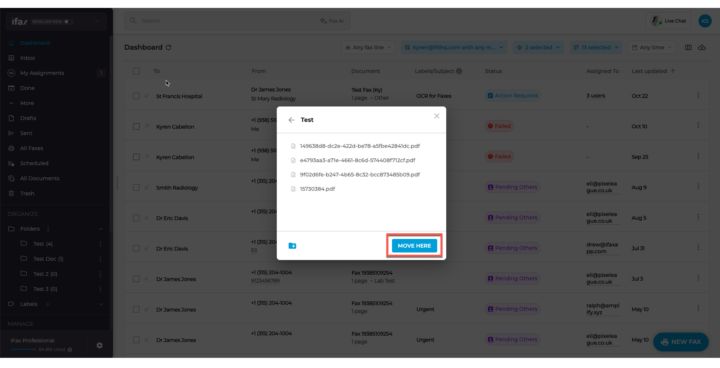
- You will now see that your fax has been moved to this folder.
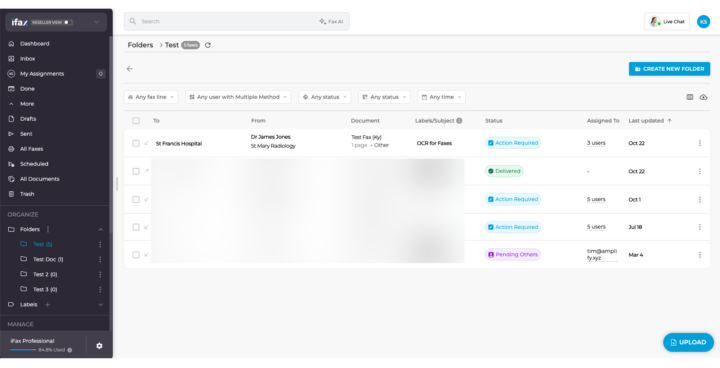
Moving Multiple Faxes into a Folder
- Check the boxes next to the faxes you want to move.
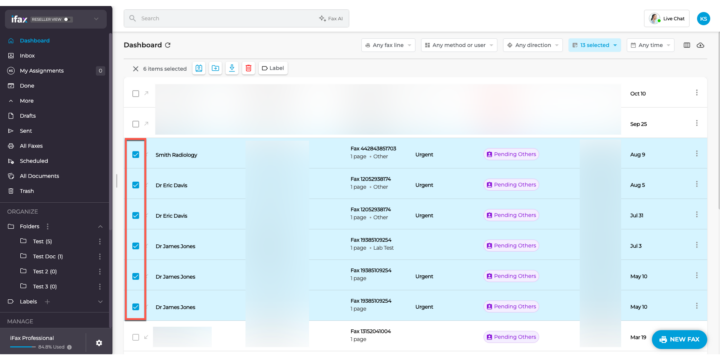
- Click the Move button at the top.
- In the popup, select your folder.
- Click MOVE HERE to confirm.
- Your faxes have been successfully moved!
If you have any questions or need further assistance, please feel free to reach out. We’re here to help! Thanks for choosing iFax. ❤️