Streamline fax management with Smart Folders.
Create cloud folders to backup or share documents securely. Sync folders with Google Drive, Dropbox, OneDrive, and Box.
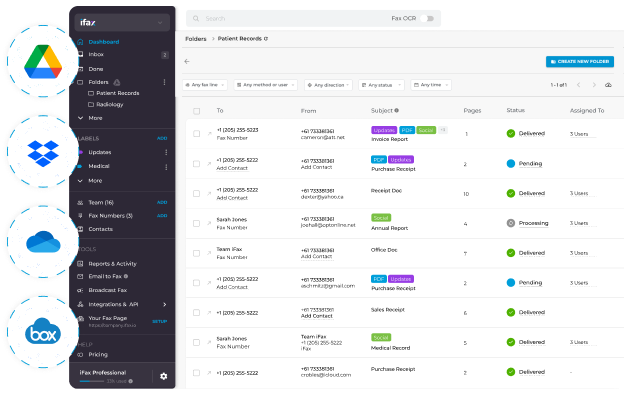
Enjoy iFax services at 50% off!
Your discount will be applied during checkout.
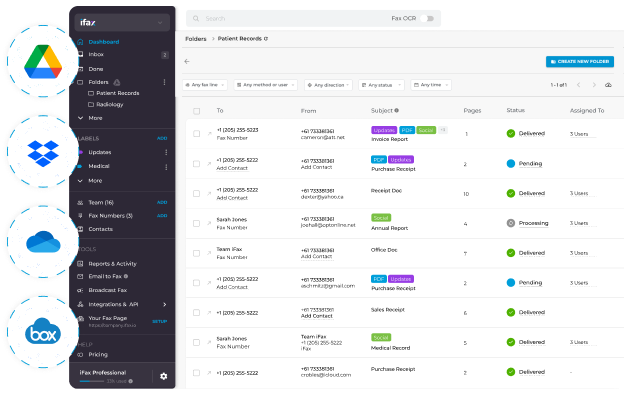
Smart folders are designed to simplify how you sort and manage your faxes. You can create different folders and categorize your faxes according to your preferences. By using smart folders, you make document retrieval easier and create a more systematic approach to filing.
There are plenty of ways you can use our smart folders. You can nest folders, sort faxes based on preference, and manage your fax folders from Google Drive, Dropbox, One Drive, and Box Drive.
Keeping your faxes organized on iFax is easy with the help of smart folders. Here’s how to do it:
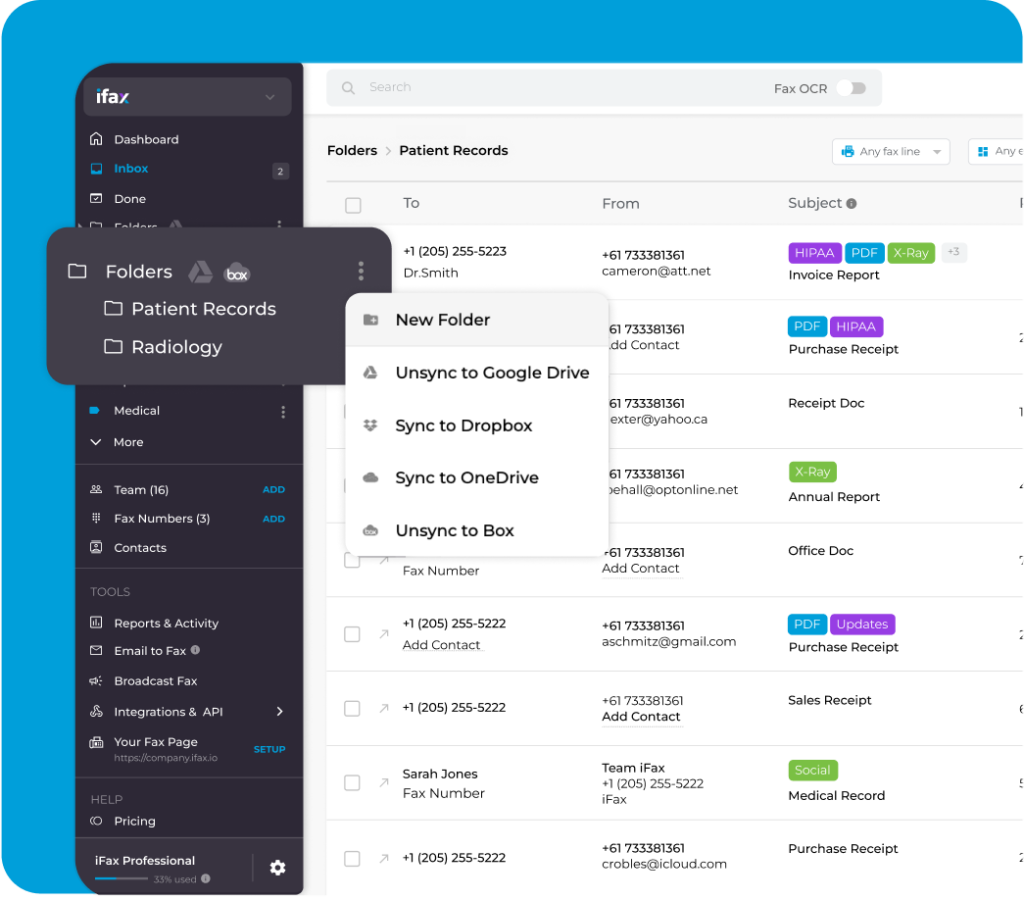
Connect and manage your folders from Google Drive, Dropbox, One Drive, and Box. Here’s how to do this in iFax: