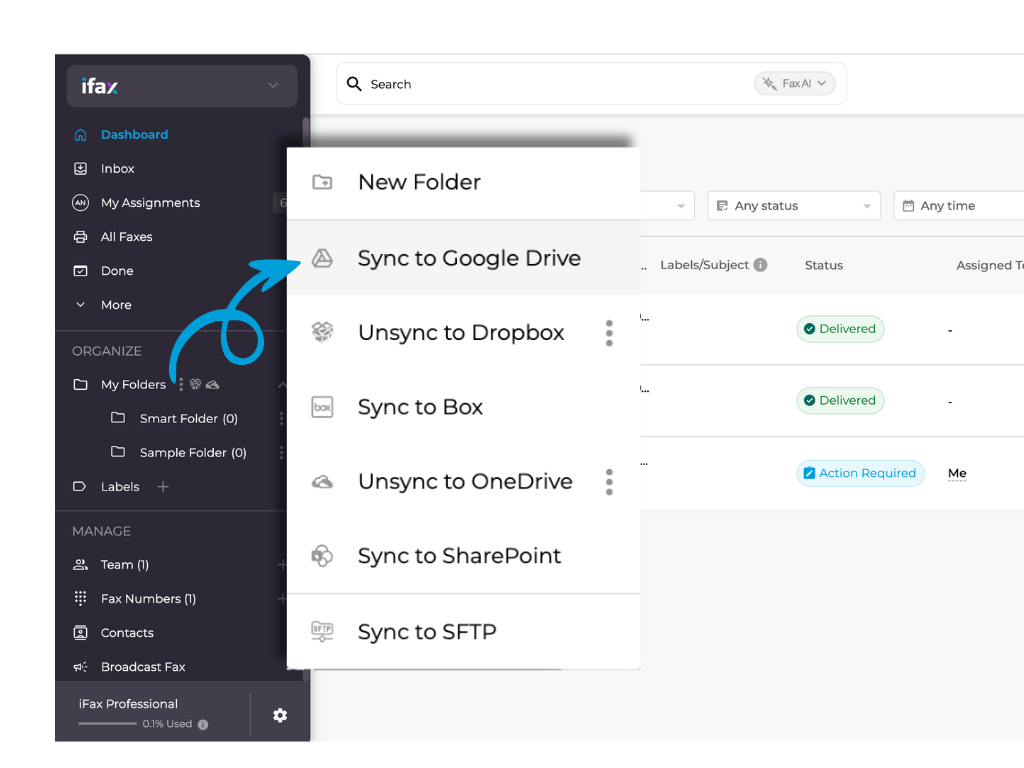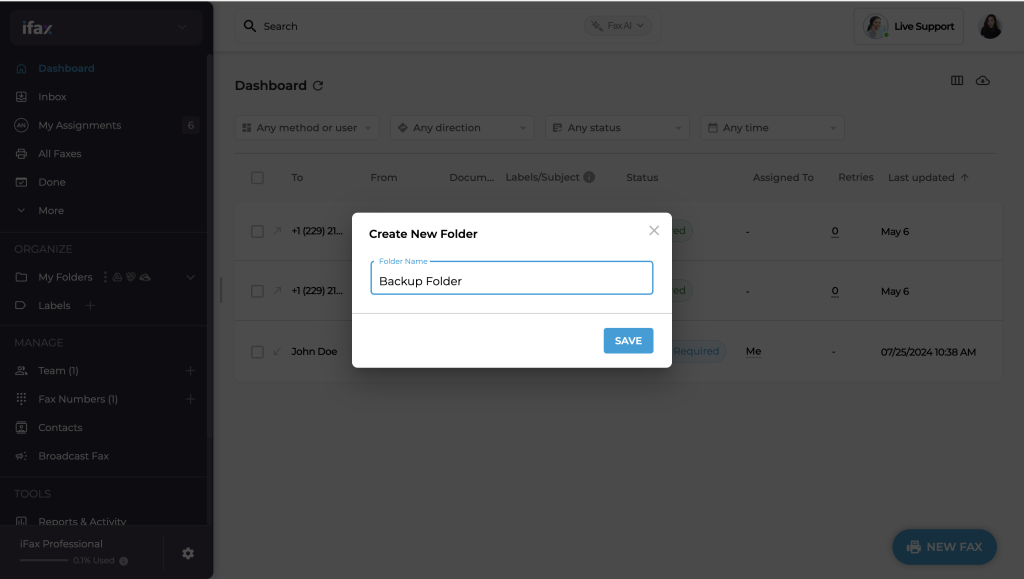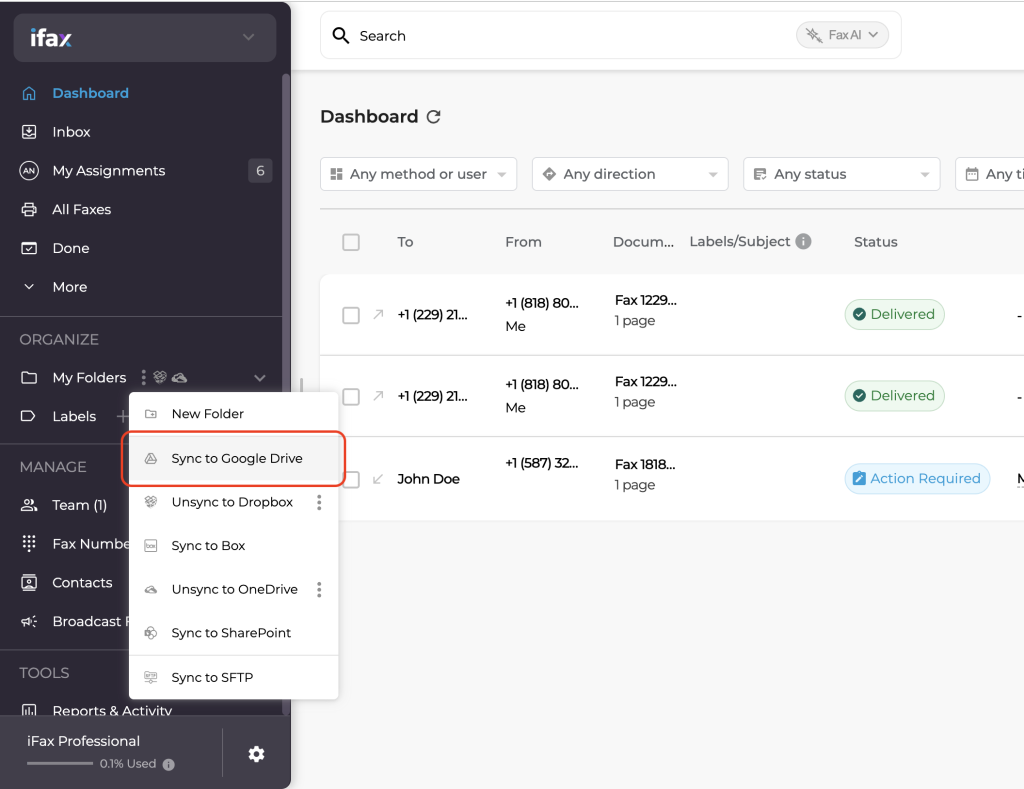Optimize your workflow with iFax – Google Drive Sync. Gain easy access to files from any device, facilitating real-time document preview and convenient mobile faxing. Experience accelerated transactions, streamlined cloud-based tracking, and efficient document retrieval through the intuitive search functionality of Google Drive.
Considering free fax options can provide valuable insights into how syncing with Google Drive enhances your faxing efficiency. Sync your Google Drive with iFax to experience a smoother, more effective fax experience.