AT&T Fax, commonly searched for as ATT Fax, is a popular fax service for businesses. Learn about many features available for internet faxing using the AT&T service provider.
This handy guide will walk you through the basics of ATT online fax.
Table of Contents
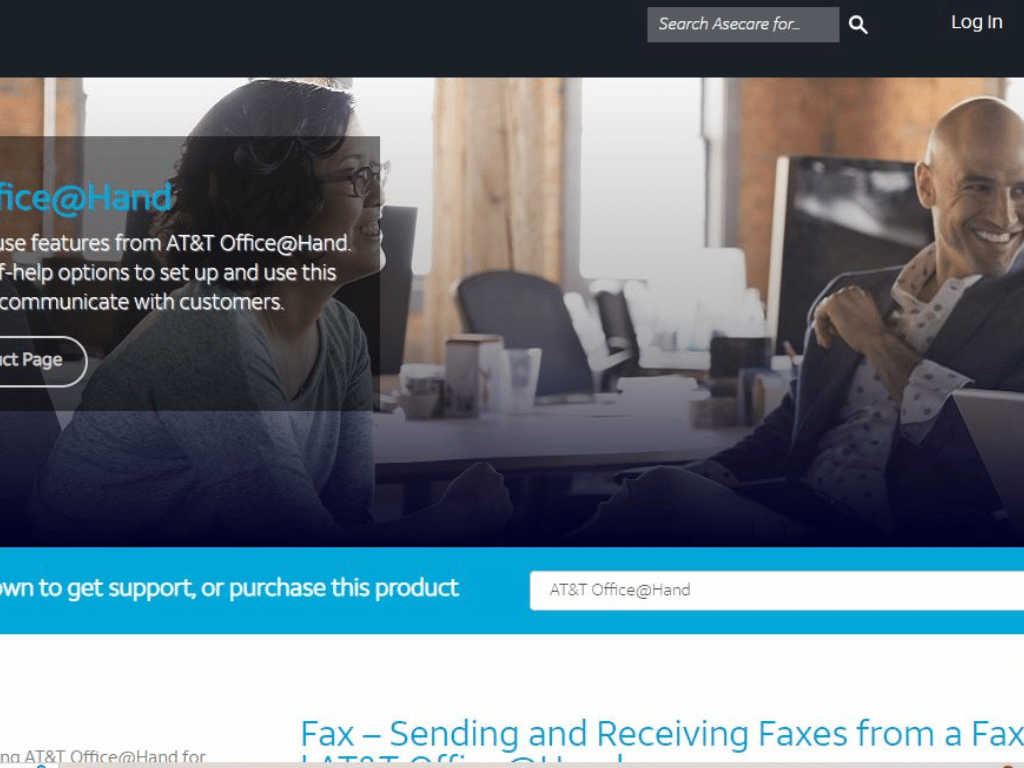
What Is ATT Fax?
AT&T Fax is a service offered by the U.S.-based multinational telecommunications company AT&T. It allows you to send and receive faxes over the internet or using a traditional fax machine. You can also fax using a purely digital AT&T fax line.
A&T offers different types of online fax services for businesses. AT&T Office@Hand lets you send and receive faxes using any internet-connected computer or mobile device. Meanwhile, AT&T Unified Messaging Fax Plus combines voicemail, fax, and email services.
Features of AT&T Fax Service
The features of ATT fax service depend on the plan you choose.
AT&T Office@Hand offers the following:
- Fax securely with encryption
- Send a fax to any country
- Fax through email
- Send online fax to 50 recipients
- Keep an archive of digital faxes in various formats
- Fax directly from Microsoft apps or any word processor
- Receive incoming fax notifications through email or SMS
- Forward faxes in one click
The AT&T Unified Messaging User Guide describes the following online fax features:
- Opt to receive wireline and wireless messages in one mailbox
- Get a separate and additional AT&T fax number to receive faxes
- Listen to fax header details through text-to-speech technology
- Connect up to two wireless numbers to your fax ATT mailbox (only for wireless numbers subscribed to ATT)
- Access your mailbox through the telephone or computer
- Forward messages in your mailbox to another email account
- 100MB storage capacity for business users
- Purchase more storage in 50MB increments, a maximum of 200MB
How to Use AT&T Online Fax

AT&T online fax is easy to use. You can send and receive faxes on your online account. You only need your ATT fax number, which allows you to fax to one or more people simultaneously.
How to Send a Fax Using AT&T Online Fax
To send a fax using ATT fax via email:
- Log in to your email account.
- Compose a new message like you would an ordinary email message.
- In the To: field, type <faxnumber>@rcfax.com or <faxnumber>@att.rcfax.com.
- Type the Subject Line, which will be added to the cover sheet.
- Attach the document you need to fax. AT&T supports several file types.
To send a fax via the app:
- Create a new fax via any of these methods:
- Click the plus button on the top right, then choose Send new fax.
- Click Fax on the right-hand navigation bar, then click the plus button at the top right.
- Click the New fax button on the center pane.
2. Enter the recipient’s fax number in the To field.
3. Choose the Cover page theme.
4. Add optional notes in the Cover page note text box.
5. Attach the files you need to fax. You can attach a maximum of 50MB.
6. Choose Send Now to send the fax immediately or Send Later to schedule the fax at a later time.
How to Receive a Fax Using AT&T Fax
You can check your received faxes on the Received page. The faxes appear as unread until you view them.
To read your fax using your email account, open your email account and view your unread faxes like you would a regular email message.
To read your fax via the app:
- Select Phone in the left-hand navigation bar.
- Click Fax, then click Received.
- Hover your mouse over the unread fax, and click the View eye icon on the far right.
- The fax opens in a new tab or window.

iFax: The Best Alternative to AT&T Fax Services
ATT online fax is a trusted fax service. However, if you need a more powerful faxing solution, iFax is the best choice.
Unlike AT&T, iFax provides SOC 2 and HIPAA-compliant faxing, making it a highly secure Internet fax service. We use 256-bit AES encryption and can sign a business associate agreement (BAA) to show that we value the privacy of your documents.
Like AT&T, iFax lets you fax to multiple recipients using a mobile, web, or desktop app. It also allows you to schedule faxes. But iFax offers better features to help you fax more efficiently:
- Choose from toll-free or local numbers
- Attach an unlimited number of documents or pages in a single fax
- Create branded cover pages
- Sign faxes digitally
- Use OCR technology to extract data from faxes
- Integrate fax with Google Drive, Slack, Box, Dropbox, Zapier, and other apps
Ready to see iFax in action? Create a trial account today.







