Faxing technology has evolved so much that nowadays, even desktop computers and laptops can function as fax machines. You need only install an app or software on your device to send and receive faxes.
If you’re looking for the best fax software for Windows 10, you’re in luck. There are lots of free desktop apps or fax software that you can download online. Just sign up for an online fax service with multiplatform support.
Table of Contents
What Is the Best Windows 10 Fax Software?
If you want the best Windows 10 faxing software, use iFax. This fax service is free to download and install from the Microsoft Store. To use it, you need to create an iFax account and sign up for a full plan or a free trial.
With the iFax software for Windows, you can turn your computer or laptop into a portable fax machine. There’s no need to connect with a phone line or modem. As long as you have a stable internet connection, you can send and receive faxes on your computer.
iFax uses enterprise-grade fax technology to provide a secure and unparalleled online faxing experience. It’s also one of the first HIPAA-compliant fax software on the market. It offers a user-friendly interface and seamless syncing across all supported platforms.
Why is iFax the best fax software for Windows 10 computers? Here are some of the reasons:
- Compatible with other platforms such as iOS, Android, and Mac OS
- Ideal for the medical industry due to HIPAA and GLBA compliance
- 256-bit end-to-end encryption for secure online fax transmissions
- Real-time updates via email for incoming faxes
Best of all, iFax is the perfect Windows 10 fax software because it offers a free 7-day trial. This allows you to test the different fax features without paying for a monthly subscription. It’s also compatible with all versions of Windows, from Vista to Windows 11.
Read Further: How to Fax from Windows 11

Does Windows Have a Fax Program?
Yes, the Windows operating system has built-in fax software. When you purchase a Windows PC, it comes with fax software called Fax and Scan. This app allows you to use computers to transmit and receive faxed documents without a fax machine.
This app is available on Windows versions. Just search “fax and scan” using Windows Search. Another way to access this app is by opening the Start menu. Scroll through the programs list and open the folder called Windows Accessories.
However, getting this app to work requires advanced Windows setup knowledge. It is also important to note that the Windows fax software requires an analog phone line. If you need an online fax solution, iFax is a better alternative.
Discover how Windows Fax and Scan works in this blog.
What Features Should You Look for in Windows 10 Fax Software?
When choosing fax software for Windows 10, it’s essential to look for features that ensure reliability, ease of use, and compliance with modern business needs. Here are some key features to consider:
- Compatible with Windows 10
- Support common document formats like PDF, DOCX, and TIFF
- Offers encryption and compliance with industry standards such as HIPAA and GDPR
- Offer cloud-based faxing, which allows sending and receiving faxes over the Internet without needing a physical fax machine or phone line.
- Has a mobile app or web-based access if you need to fax on the go
- Send and receive faxes via email for enhanced convenience
- Other business features like electronic signing, integration with business applications, and bulk faxing

How Do You Set Up Windows Fax Software
Setting up a Windows fax software using iFax doesn’t require advanced technical knowledge. If you follow the steps below, you’ll be able to do it in a matter of minutes.
- Download the app. The free fax app for Windows 10 can be downloaded from the Microsoft Store. You need to sign in to your Microsoft account to download and install the fax software.
- Launch the app. Once installed, launch iFax. Make sure to add it to your Windows Start menu for easy access.
- Create or sign in to your iFax account. Upon launch, iFax will ask you to sign in or register for an account. Go to iFax to create an account. For existing iFax users, go to Settings and select Login. When prompted, enter your email and password.
- Configure iFax for Windows. Once logged in, you can configure your iFax software for Windows using the options available in the left panel.
- Add a fax number. To receive faxed documents, you must create a fax number or port an existing one. A premium iFax plan, ideal for small business use, already has a fax number.
- Send faxes online. To send documents, click the New Fax button and compose your message.
That’s it. If you already use iFax online, it will automatically sync with your Windows PC. Just make sure that you have a stable internet connection while using it.
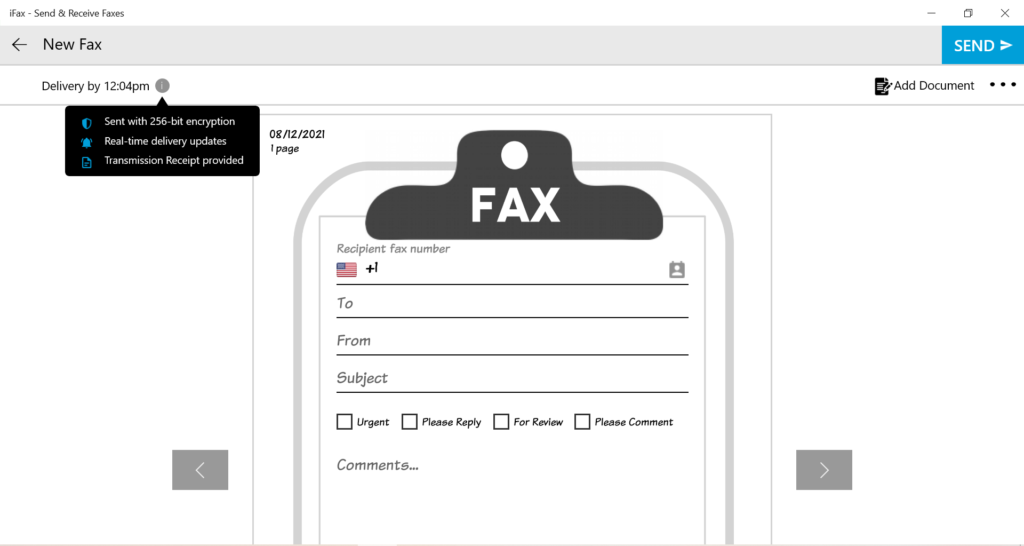
Why Is iFax the Best Fax Software for Windows 10
iFax is the ultimate fax solution for Windows 10, offering a seamless, secure, and hassle-free way to send and receive faxes online. Unlike traditional fax machines or built-in Windows fax software, iFax eliminates the need for a phone line, allowing you to fax from anywhere with just an internet connection.
With enterprise-grade security, including 256-bit encryption and HIPAA compliance, iFax ensures your documents remain private and protected. It’s also fully compatible with Windows 10 and syncs effortlessly across multiple devices, including smartphones and tablets.
Best of all, getting started is easy. Simply download iFax from the Microsoft Store and enjoy a free 7-day trial—no commitment required. Sign up for a trial and experience modern faxing with iFax today.
Business Fax Solutions
Cloud-Based Secure Faxing That Businesses Trust
Learn how iFax’s revolutionary faxing technology is helping businesses boost productivity by streamlining workflows.







