Windows fax services offer a seamless experience when it comes to faxing online. In fact, there are many options in the market for you to choose from. For instance, some offer free fax services that allow you to send a limited number of pages.
Meanwhile, others offer premium plans that let you send and receive online faxes in bulk. These paid plans usually come with a free fax number.
Let’s look at the different methods for sending electronic fax using a Windows PC. You’ll also find answers to frequently asked questions about how to send a fax with Windows 10.
Table of Contents
Can I Send a Fax With Windows 10?
Yes, you can definitely fax from Windows. Microsoft Office allows you to send any document from Word, Excel, and PowerPoint using the Windows Fax Printer Driver. However, you need to connect your PC to a fax modem to do this, which can be an added expense if you don’t have it already.
If you prefer to fax from Windows 10 without a phone line, an online fax service subscription is your best option. It’s both cost-effective and compatible with any version of Windows.
Also Read: How to Fax From Windows 11
How to Send Fax From Windows 10
Did you know that Windows has built-in fax software? Windows Fax and Scan makes it easy to fax from any computer running on Windows 10. The program is already installed on your PC; you just need to activate it and complete the setup.
However, Windows Fax and Scan requires either a fax modem connected to a phone line or a fax server on a network.
Set up Windows Fax and Scan
If you already have your fax modem or server ready, follow these steps to start using Windows Fax and Scan.
- Go to Settings > Apps > Optional Features.
- Click Add a Feature.
- Look for Windows Fax and Scan.
- Select it and click Install.
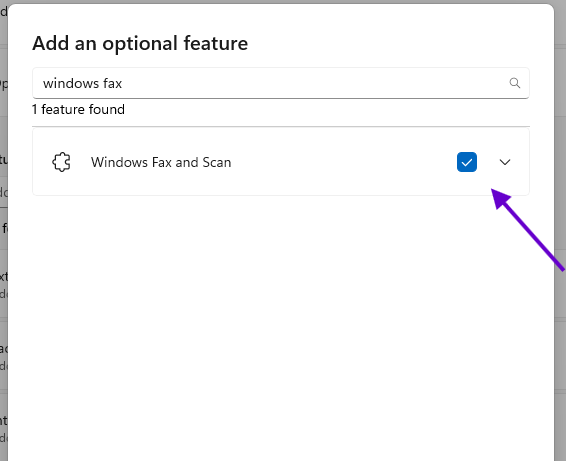
After installing the program, you need to connect it to the fax modem or server.
- Open the program by looking for it in the Start menu.
- Go to Tools > Fax Settings.
- Choose either Fax Modem or Fax Server and follow the steps of the setup wizard.
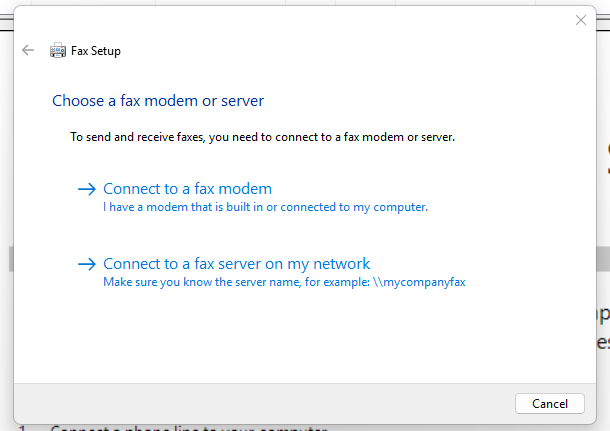
After completing the setup, you can already use Windows Fax and Scan to send a new fax, scan a document, or receive faxes.
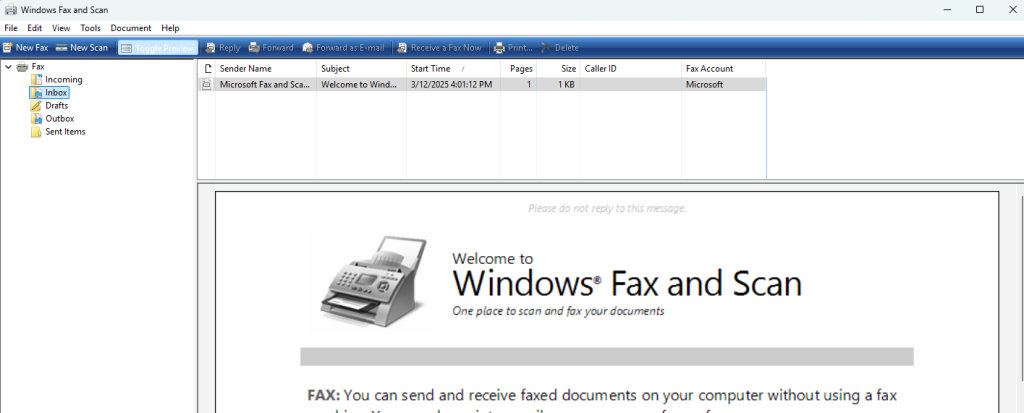
How to Fax From Windows 10 Without a Phone Line
For many businesses, faxing with a phone line is no longer an option. Analog phone lines, which support most fax machines, are slowly disappearing. Electronic faxing is a better alternative and fortunately, Windows also supports it.
Send an efax using an online fax service
Sending a fax from Windows is super easy when you have an iFax account. Just follow these steps:
- Start free and sign up for a new account on iFax using your web browser or a mobile device.
- On the dashboard, click New Fax to send your first document.
- Please type in the details on the fax cover sheet, including the sender, recipient, subject, and comments.
- After filling in the details, upload documents from your Windows computer. Click Add Documents
- Click Send Fax when you’re ready. iFax will prompt you to notify the recipient via email of the fax you’ve sent.
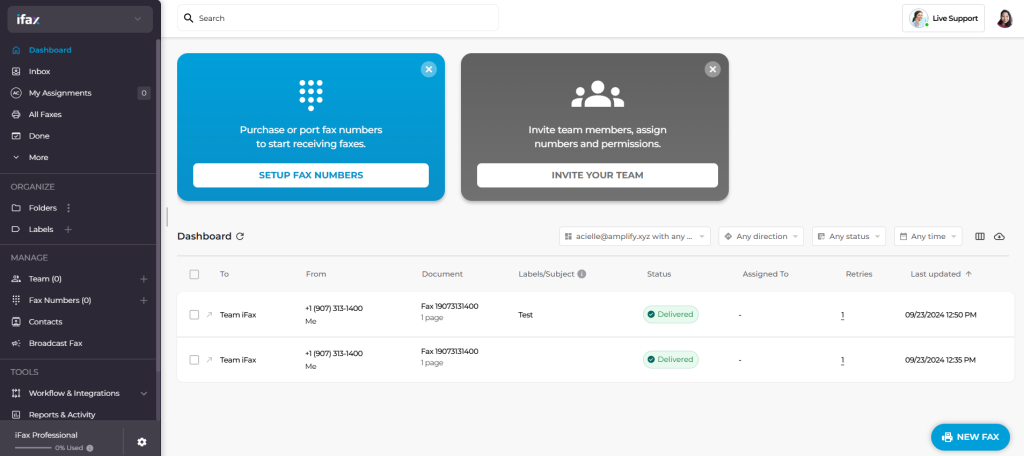
How to fax from Windows 10 via Microsoft Office or Email
With an iFax Professional account, you can enjoy email-to-fax features, which lets you send a fax from Microsoft Outlook or any email client. You also access integration features, including integration with Microsoft 365, so you can fax from Microsoft Office.
There are three ways to send a fax from Microsoft Office, such as Microsoft Word:
Option 1: Using the share feature.
- Go to Share.
- Click Email.
- Select Send as Internet Fax.
- Login to your online fax account and follow the steps to send a fax.
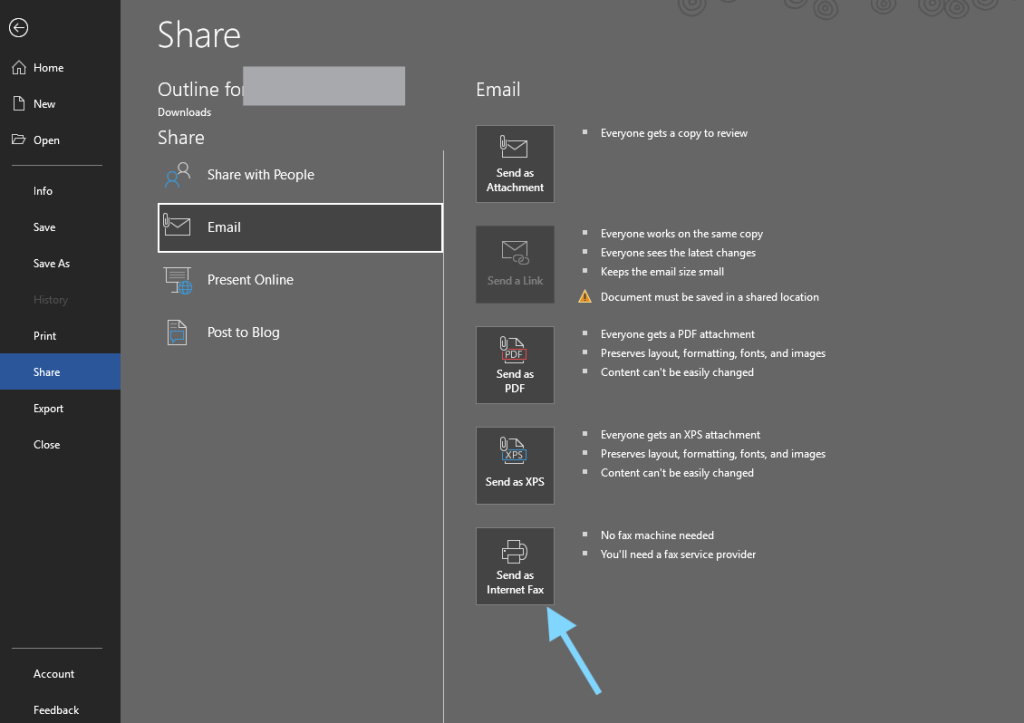
Option 2: Using a print-to-fax driver
- Download the driver and install it following the instructions.
- Open your document.
- Go to Print.
- Choose iFax – Print to Fax among the list of printers.
- Login to your account.
- Send the fax.
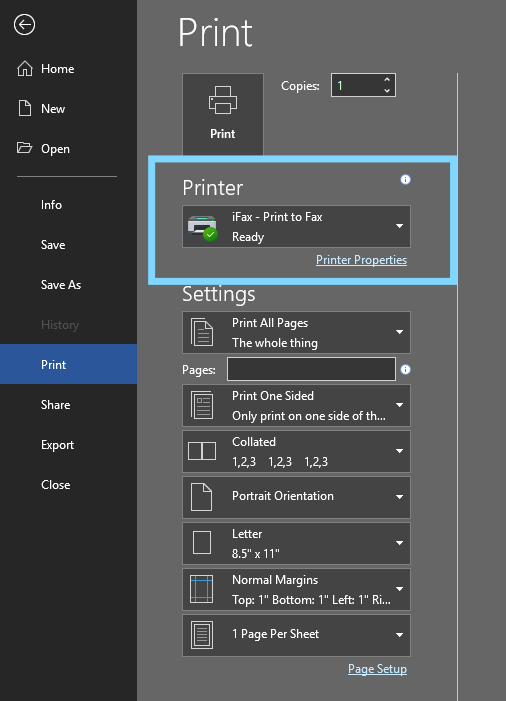
Option 3: Sending from the file folder
- Save your document and go to its file folder.
- Right-click and choose Share.
- Select your email provider, such as Outlook, and send your fax using email.
To send a fax from email (Microsoft Outlook):
- Compose a new email inside Outlook.
- Type [send]@ifaxapp.com in the recipient field.
- Enter the recipient’s fax number in the “Subject” field.
- Attach the document (Word, Excel, PDF, etc.)
- Write a cover page (optional) in the email body.
- Click Send, and wait for iFax to transmit the fax.
- You’ll receive a notification via email regarding the status of the fax.
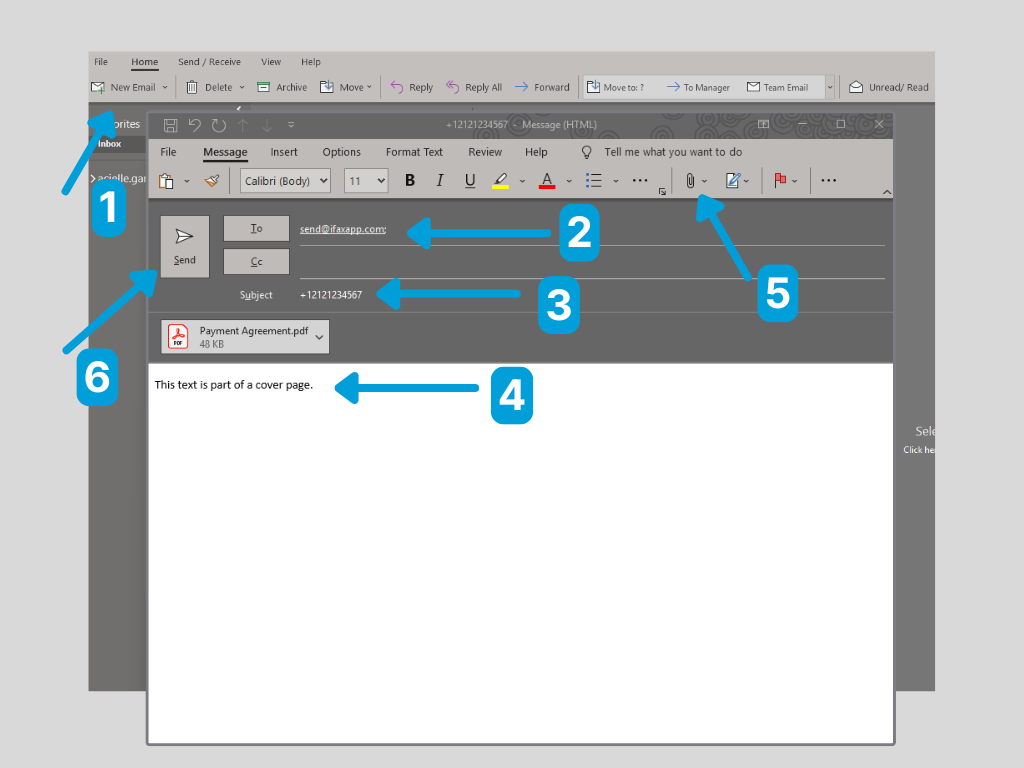
What Is the Best Online Fax Service for Windows 10?
iFax is one of the few online fax services that allows you to send fax from Windows 10 for free. Just sign up for an iFax account and enjoy a free fax trial.
If you need to fax more documents or wish to take advantage of other features, upgrading to other iFax plans is easy. This way, you’ll have a personal fax account that allows you to manage your faxes more efficiently.
With iFax, you can log in via a web browser to send faxes from your Windows 10 PC. This will take you to a virtual fax printer where you can attach your documents, input the recipient’s fax number, and send your fax. Any sent faxes will be added to your fax queue, where you can monitor their status and resend them if needed. This functionality makes it easy to track the faxes you’ve sent and ensure that they’ve reached their intended recipients.

Send a Fax from Windows PC With iFax
With a Windows 10 computer, online faxing can be convenient, accessible, and cost-efficient. If you haven’t switched from traditional faxing to this innovative method, now’s the perfect time to do it.
Try iFax today so you won’t have to visit an outlet or store that offers self-service faxing.







