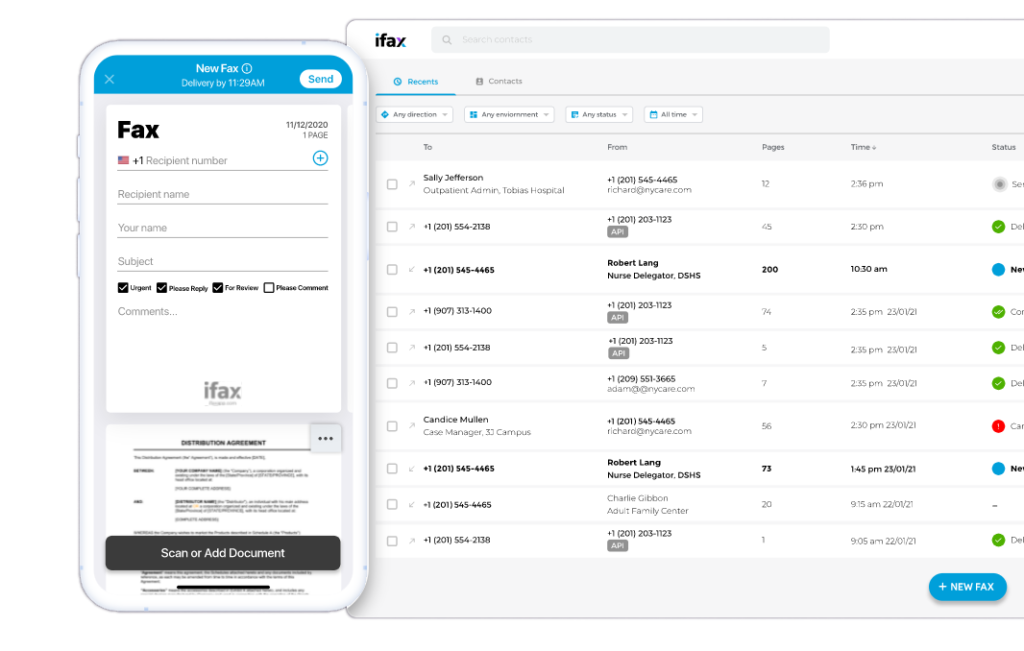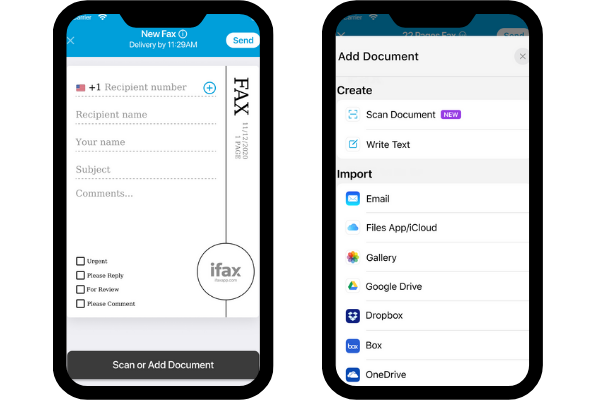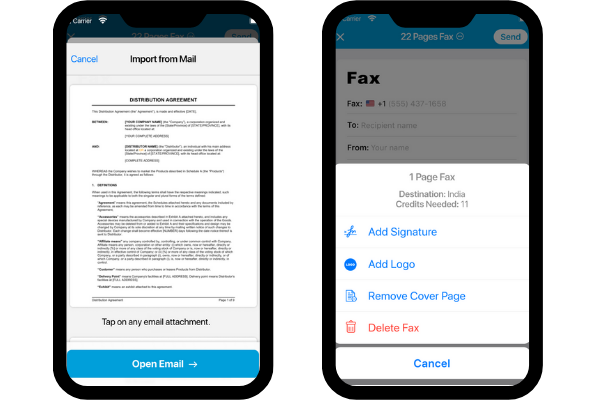Finding the best fax app for iPhone is a key step when you’re dealing with document faxing in the business world. With such a wide array of options, deciding on the right one can feel like a daunting task.
Keep in mind, the term “best” is often personal. It all boils down to an app fitting your specific needs and offering the features you’re after.
So, let’s talk about why we consider iFax to be the top pick among iPhone fax apps.
iOS faxing has come a long way. In the early days of the iPhone, very few options were available for faxing documents on the go. Today, there are dozens of apps to choose from, but iFax remains one of the best. It started in 2008, and it keeps innovating its faxing features. That’s more than a decade of experience and credibility.
iFax is to download and use. There are no set up costs, which usually some competitors charge. The trial, ads-free account is all you need to send fax without worrying about the cost.
iFax is incredibly easy to use. Simply upload the document you need to fax, enter the recipient’s information, and hit send. iFax takes care of the rest. Plus, if you’re in the healthcare sector, you can fax with confidence because this mobile app is HIPAA-compliant, ensuring sensitive documents are transmitted securely.
Moreover, iFax offers a reliable way to fax documents on the go. Whether you’re in an airport or a coffee shop, you can fax with this free mobile fax app as long as you have an internet connection. And finally, iFax integrates seamlessly with other devices like iPhone, iPad, and Apple Watch. You’re always up-to-date with the incoming faxes. You can connect the apps you love to use, such as Google Drive, Dropbox, Box, and more.
You’ll love this iOS fax app because it has a fax-to-text conversions (OCR) feature that can easily scan and recognize texts on an image for clear copies of faxed documents.
If you’re looking for a hassle-free way in receiving and sending fax from iPhone or iPad, look no further than iFax.