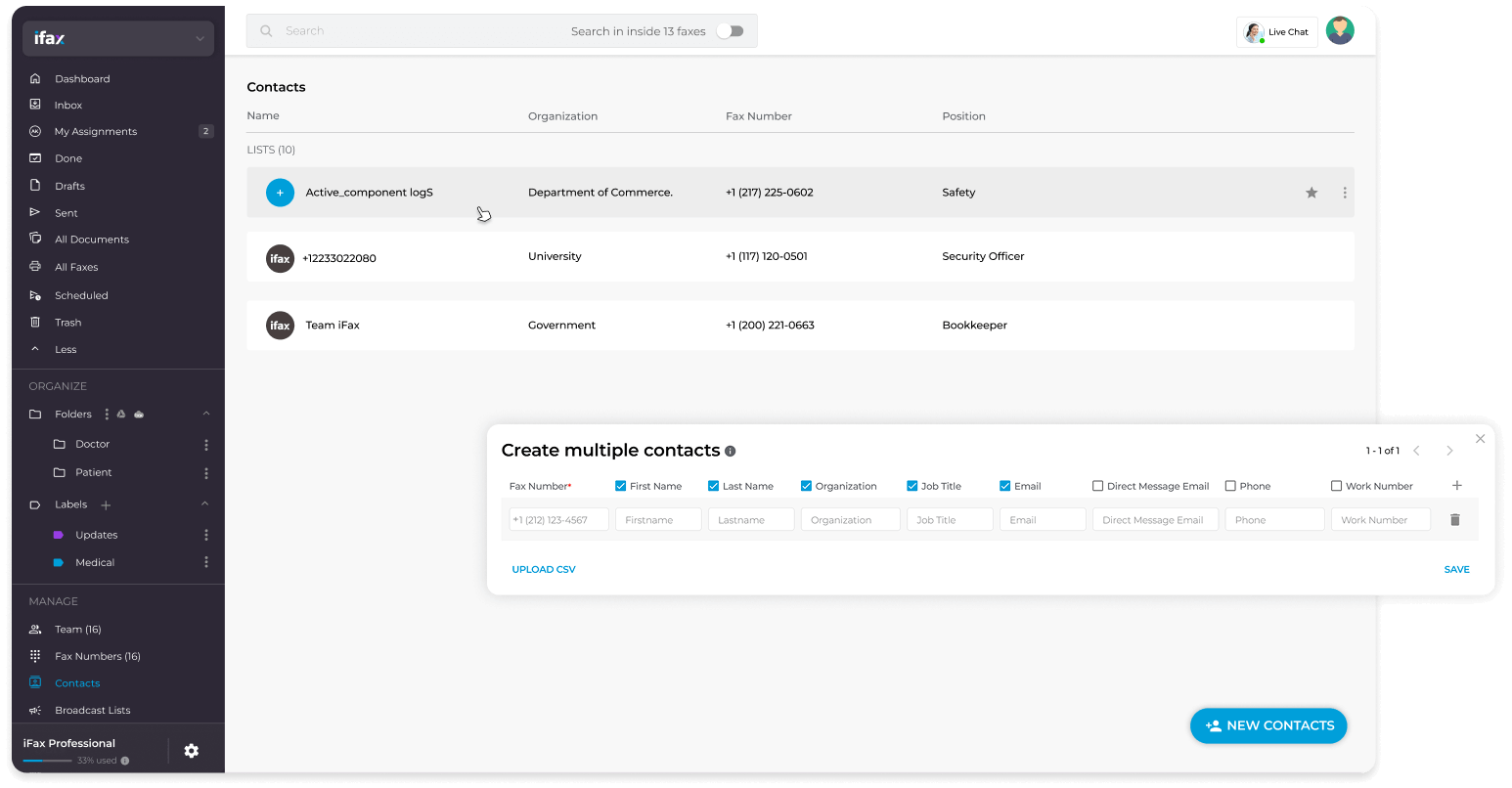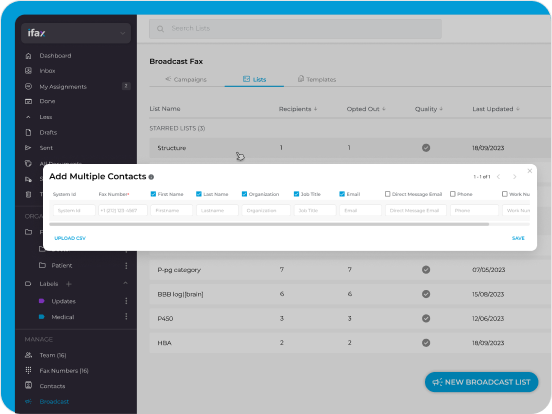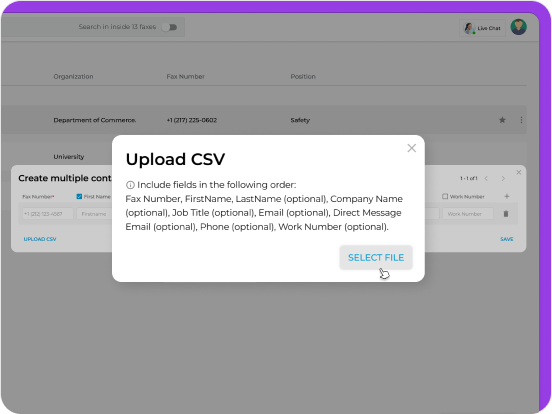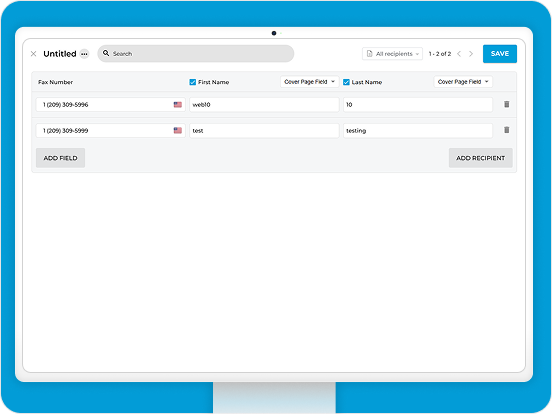Why spend hours manually creating lists? Upload hundreds or thousands of contacts in seconds and boost revenue. With iFax, craft personalized fax campaigns effortlessly.
All you need is a secure and reliable online faxing platform that can smoothly adapt to your constantly evolving fax marketing strategy. With the help of iFax, you can upload contacts and send quick and effective fax broadcasts.