MFP Fax Support and Integration
- Fax from multi-function printers without a phone line
- Encrypted cloud faxing from MFPs to meet HIPAA, GDPR
- Sync with cloud storage for faster workflows
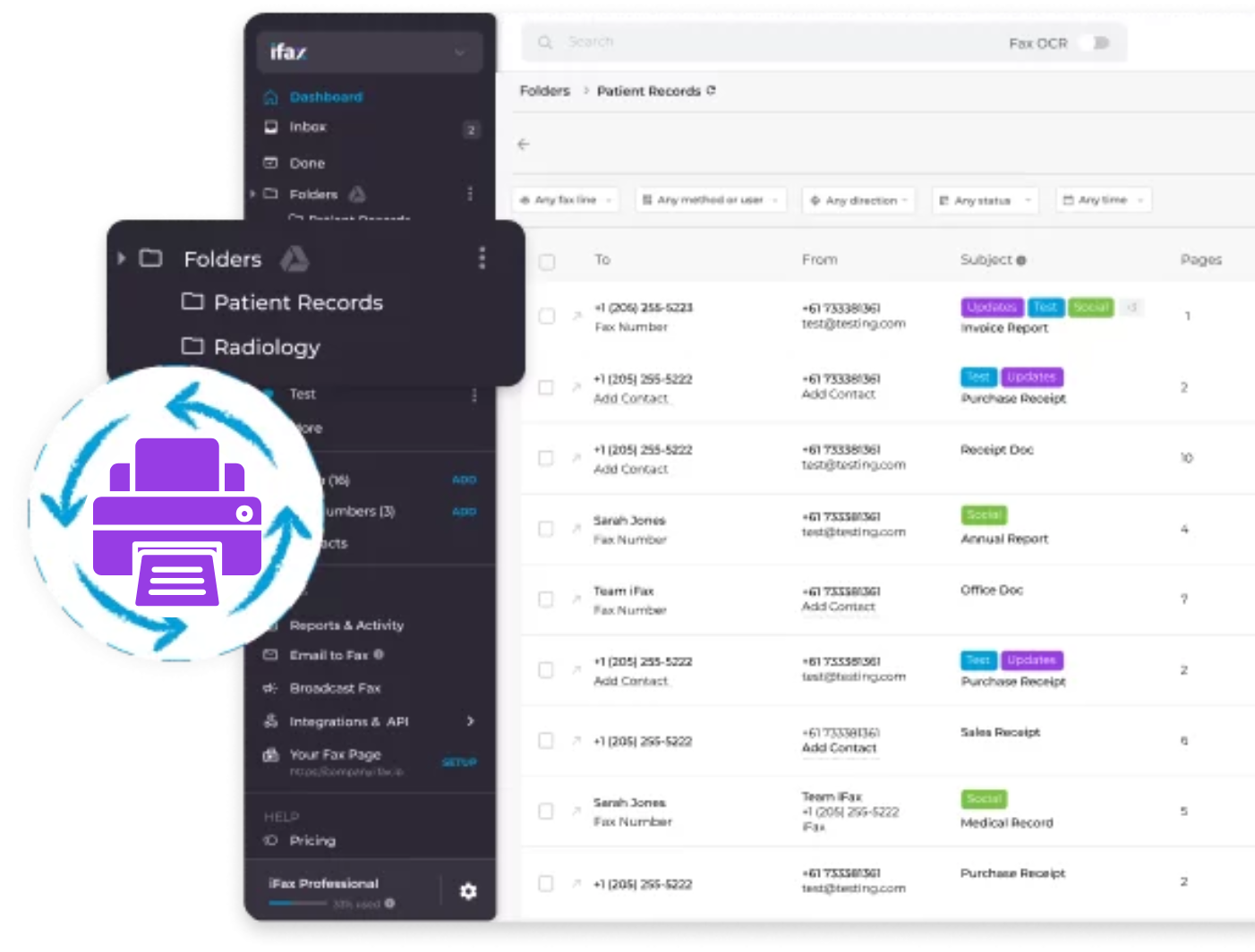
Enjoy iFax services at 50% off!
Your discount will be applied during checkout.
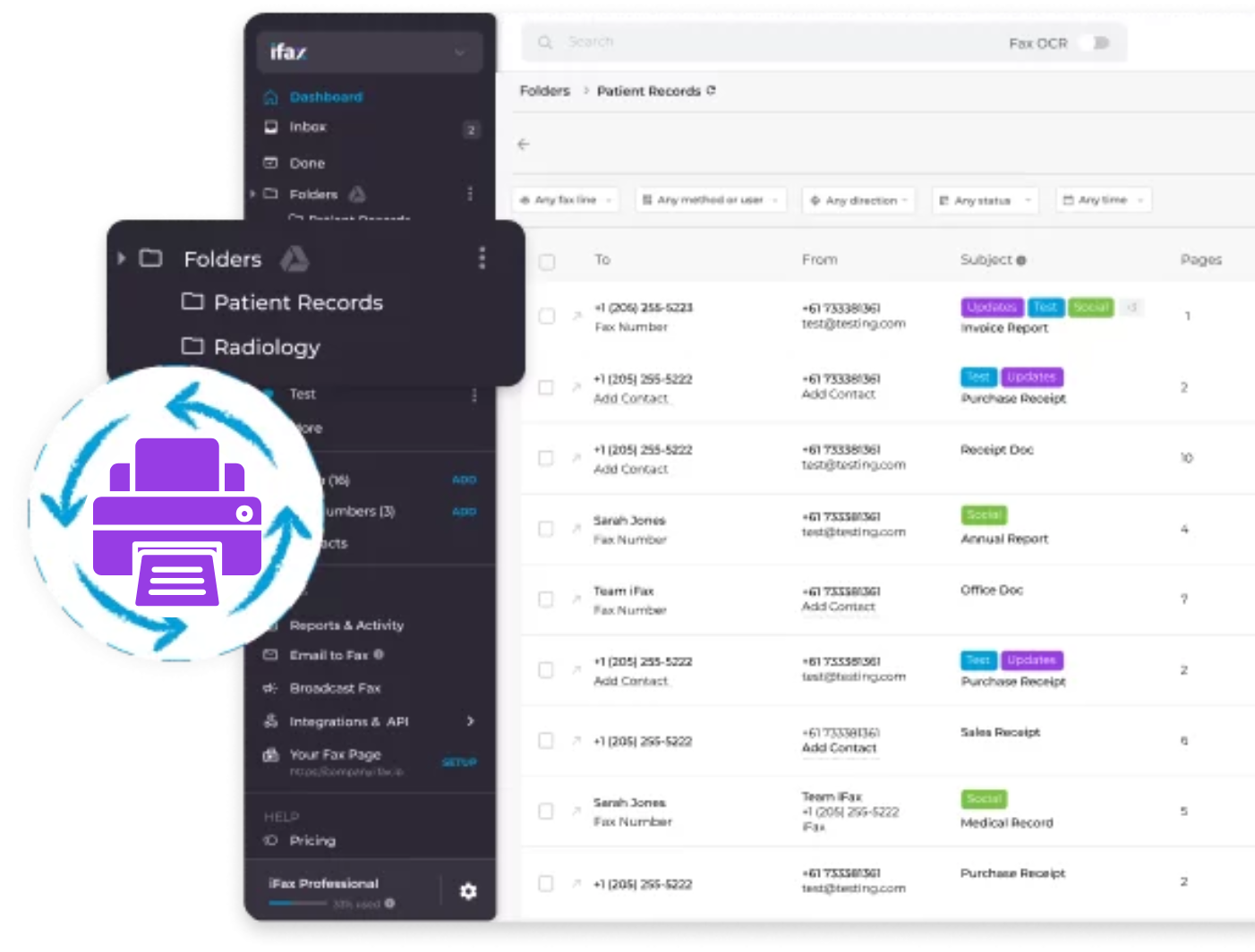
Eliminate Phone Lines and Fax From Your MFP Effortlessly
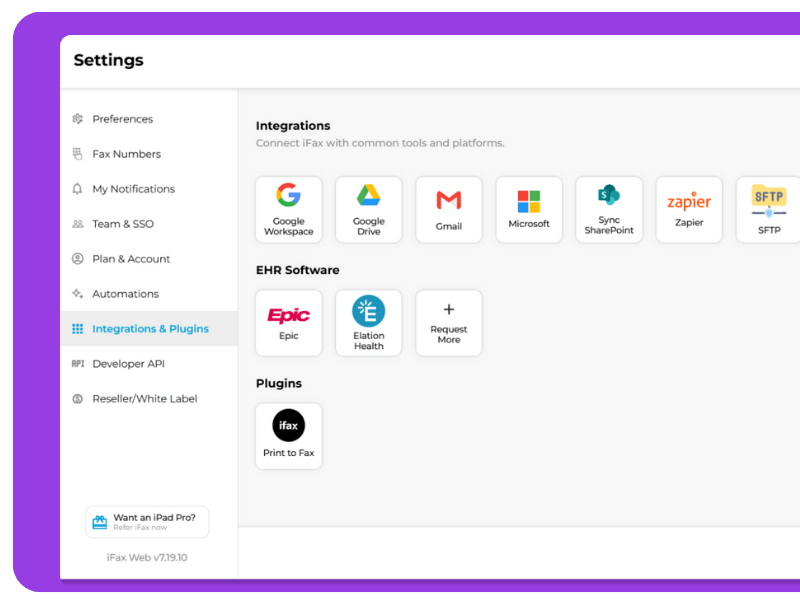
iFax’s MFP Fax support and integration transforms any multi-function printer fax hardware into a cloud-enabled, paperless faxing solution.
Unlock the full potential of your multifunction printer with fax.
With iFax’s seamless MPF Fax integration, say goodbye to outdated fax machines, paper jams, and costly copper phone subscriptions. Experience high uptime with fast and reliable fax transmissions.
Connect your online fax account with your MFP for instant setup and smooth operation.
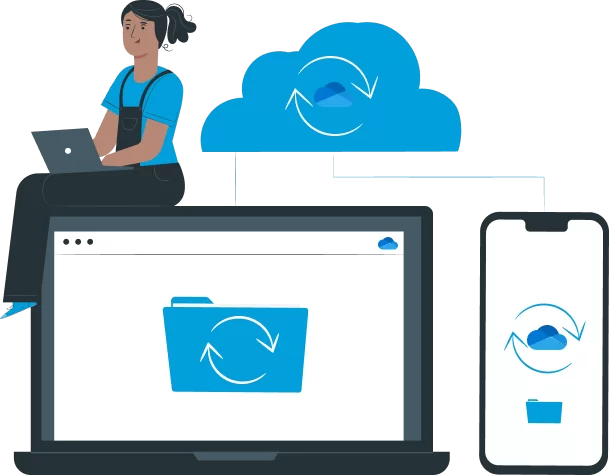
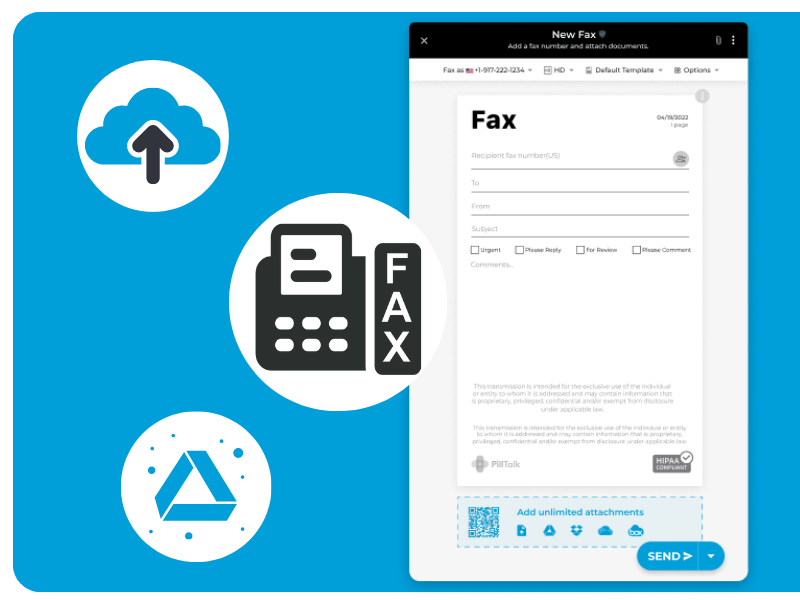
Fax from MFP, email, phone, or computer anytime, anywhere.
iFax allows seamless fax integration with multiple platforms and business systems. Its advanced security features for cloud-based faxing ensure compliance with GDPR, GLBA, and HIPAA requirements, all while lowering costs and boosting efficiency.
Advanced Cloud Faxing
Access and experience all advanced faxing features, including MFP fax integration, with a 7-day free trial.
Hassle-Free Setup
Universally compatible with MFPs and devices with internet access. Get your cloud fax system up and running with minimal effort.
Maximized Savings
Cut costs on paper, landline fees, and hardware upkeep. Boost storage efficiency with cloud sync.
MFP Fax FAQs
Yes, you can use your multi-function printer (MFP) to fax documents without a traditional phone line.
The easiest and most efficient way is to use an online fax service like iFax. You can also choose other options, such as setting up Fax over IP (FoIP) or using a USB fax modem connected to a PC.
Note that you can only use your MFP to fax without a phone line if it supports Internet fax and meets other basic setup requirements.
Setting up scan-to-fax from your multifunction printer with fax may vary depending on your MFP’s brand and specific hardware model.
Here are some general steps on how to configure your MFP’s scan-to-fax settings:
Yes, many modern multi-function printers (MFPs) support cloud storage integration. You can connect with cloud-based storage services like Google Drive and Dropbox for seamless document access and file syncing.
However, faxing directly from a cloud storage like Google Drive or OneDrive may require additional steps. It’s best to check whether your MFP model has an option to enable cloud-based faxing in its settings.
It depends. Traditional fax connections over public switched telephone networks (PSTN) or analog lines do not encrypt faxes, making data more susceptible to unauthorized access.
Meanwhile, MFPs connected to a cloud-based fax service can encrypt the data transmitted over the internet using secure protocols like SSL (Secure Sockets Layer) or TLS (Transport Layer Security).
Newer MFP models generally support cloud faxing or scan-to-fax via email-to-fax services. These connections often use secure SSL/TLS encryption to transmit data between the multifunction printer with fax and the email server or fax service.