Customize your fax setup with ease.
Configure your fax settings to match your business requirements and improve faxing quality.
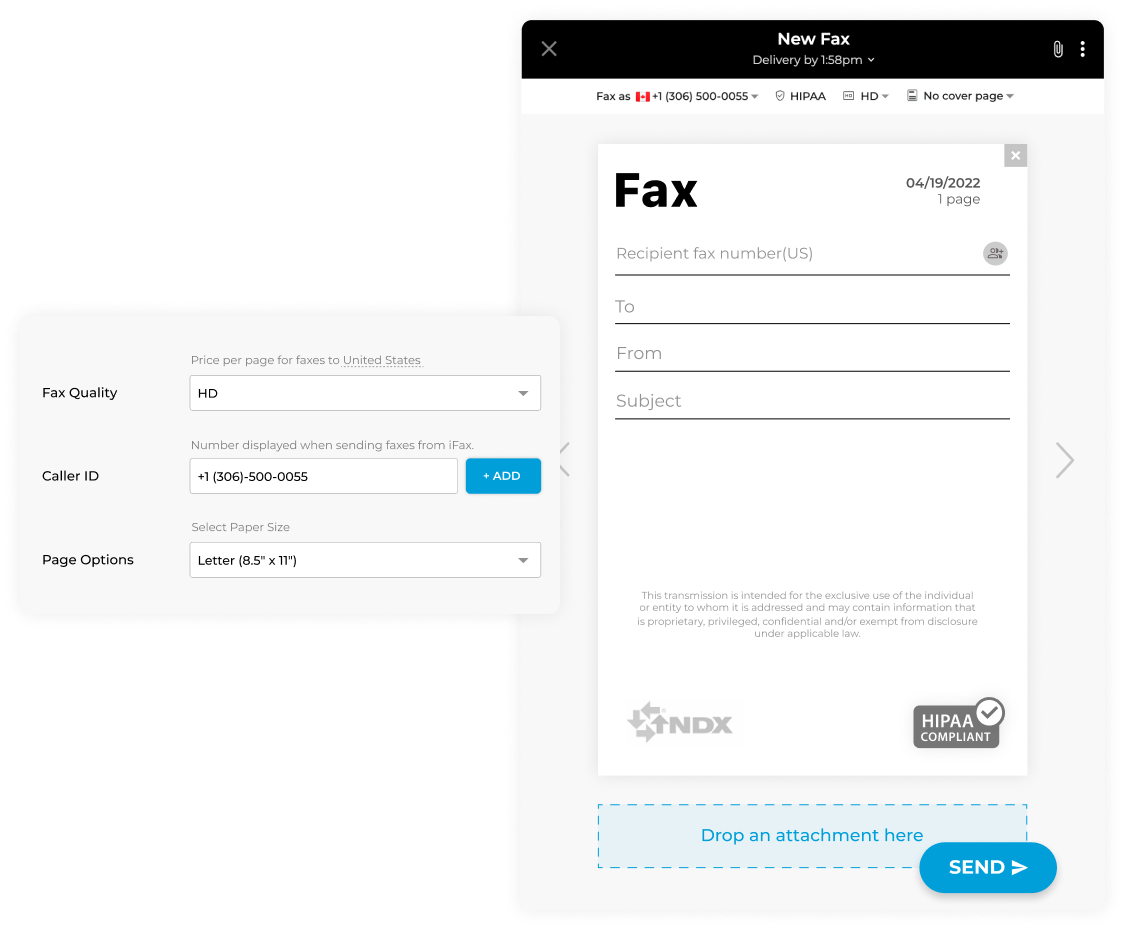
Enjoy iFax services at 50% off!
Your discount will be applied during checkout.
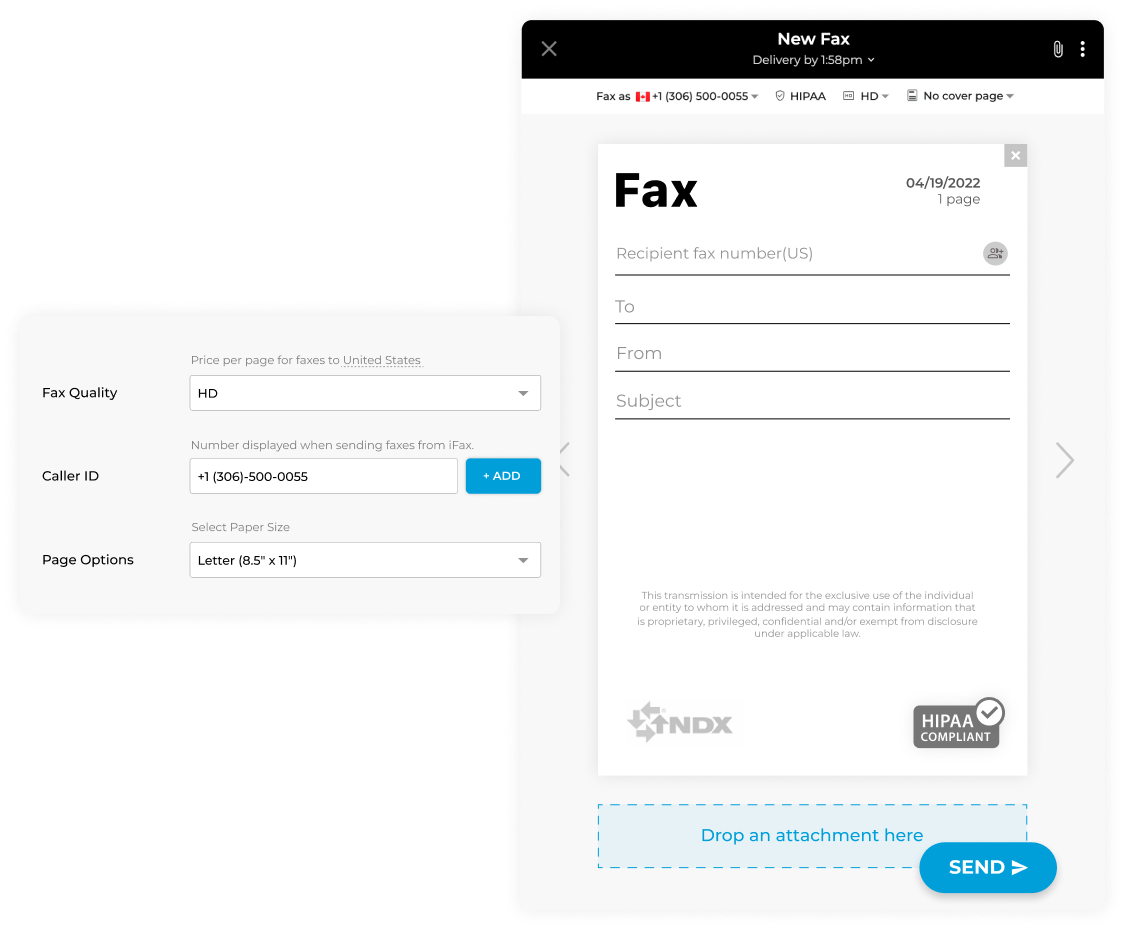
Unlock a superior faxing experience with iFax
You don’t have to stress over blurry images or unreadable texts. Here’s how to improve the quality of your faxes using online fax configuration:
Note: Adjusting the fax image quality may incur additional charges. Prices may vary depending on the recipient’s country.
iFax allows you to send business faxes that match your existing branding. Add your logo and give your clients extra security satisfaction with the HIPAA badge seals and disclaimers on every fax you send.
Here’s how it works:
Note: You can configure your default faxing preference and logo settings by selecting General when you click on the setting icon at the bottom of the page.
The fax number you set as the default Caller ID will be displayed in your recipient’s inbox each time they receive your fax.
To change or update the fax number that shows up on your outgoing faxes, follow these steps:
iFax will automatically save the changes you made to your fax settings.
By default, the iFax app will include a default fax cover letter page in your fax message. If you want to set your preferred default cover page with pre-filled business details, here’s what you need to do:
You can opt to remove the cover page entirely and other preferences by toggling them off.
A transmission receipt serves as proof that your fax has been successfully delivered. With iFax, You can update your fax configuration to include transmission receipts on every email confirmation message.
Here’s how it works: