With iFax, you can attach documents in different formats, including PDFs. You can personalize these attachments by adding fax broadcast fields.
For example, if you’d like to insert your recipient’s email information from the broadcast list into your PDF, all you need to do is add the email field. There’s no need to type the actual email address.
Here’s how it works:
1. Go to Tools > Broadcast Fax and select an existing list.
2. Click Add Field to include a new row of information for each contact.
3. Populate each field based on the details provided by your recipient.
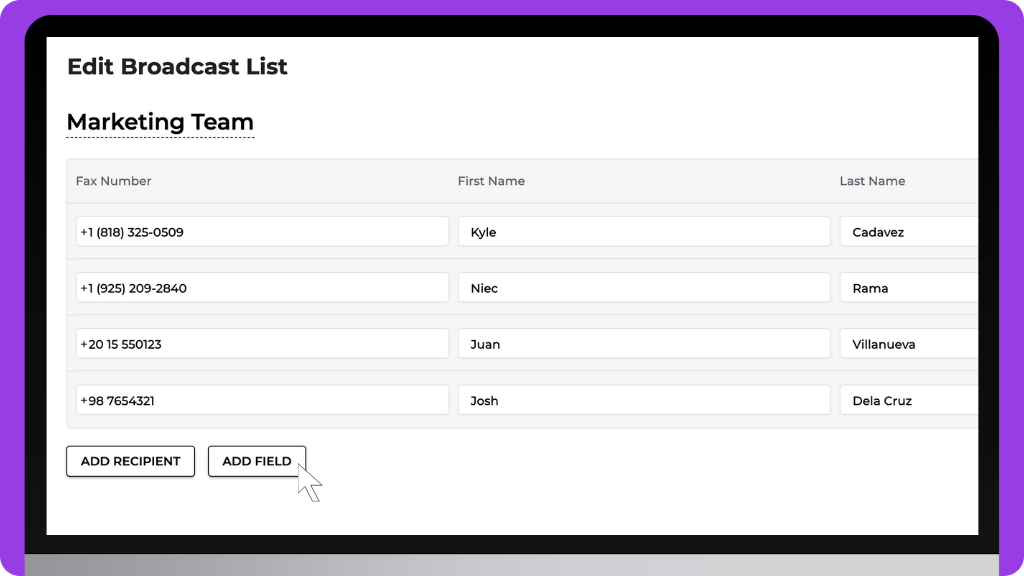
4. Click Save, then hover over the updated list and click Send Fax.
5. Fill out the cover page with the required information.
6. Click the clip icon to add an attachment.
7. Select the PDF file that you wish to attach.
8. Drag and drop the broadcast list fields into the document.
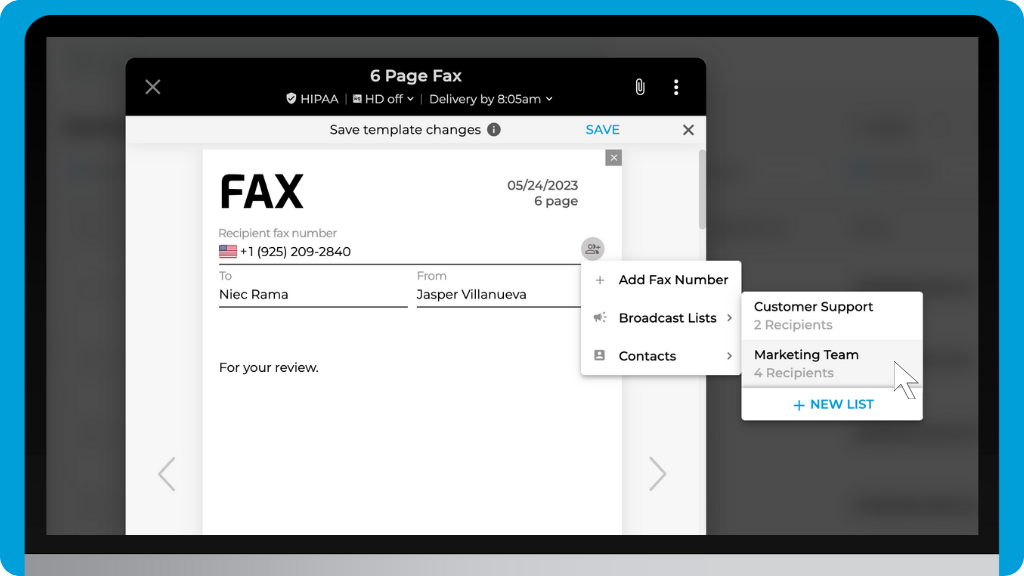
9. Click Save, then proceed to send your fax.


