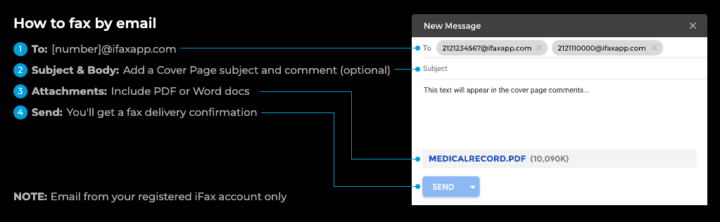What is Email-to-Fax?
With iFax, sending a fax is as easy as sending an email! Whether you’re using a computer or a mobile device, you can quickly send faxes directly from your email. 📧👍
Prerequisites for Using Email to Fax
To use the Email-to-Fax feature, make sure to follow these simple guidelines:
- Registered Email: Make sure you send the email from your registered iFax account. If you use an unregistered email, the fax won’t go through, and you’ll receive a confirmation email notifying you of the unsuccessful attempt.
- Adding Emails: For more details on adding emails to your iFax account, please refer to our guide: Adding Users to your iFax Account.
How to Use the Email-to-Fax Feature?
Follow these steps to send a fax via email:
- Login to Your Email Client: Open your preferred email client (e.g., Gmail, Yahoo).
- Compose a New Email: Click on the “Compose” button to create a new email.
- Enter the Fax Number: In the “To” line, enter the fax number followed by @ifaxapp.com. For example, if the fax number is 123456789, you would enter 123456789@ifaxapp.com.
- [Optional] Add a Subject Line: The subject line will appear as the cover page subject of your fax.
- [Optional] Add a Message: The email body will appear as the cover page comment of your fax.
- Attach Documents: Attach any PDF or Word documents you wish to fax.
- Send Your Email: Click “Send.”
And that’s it! Your fax will be on its way. 🚀
Tips and Best Practices
- Be Clear and Concise: Ensure your email content is easy to understand.
- Double-Check Attachments: Make sure the correct documents are attached before sending.
- Positive Tone: Use a friendly and positive tone. A little smile can go a long way! 😊
If you have any questions or need further assistance, please feel free to reach out. We’re here to help! Thanks for choosing iFax. ❤️