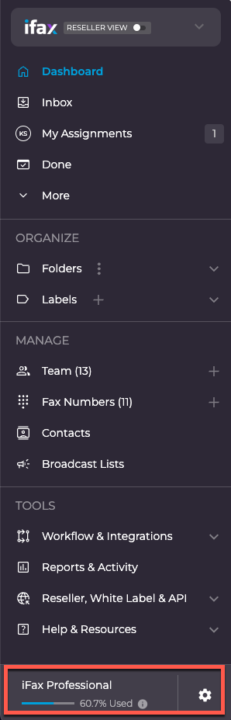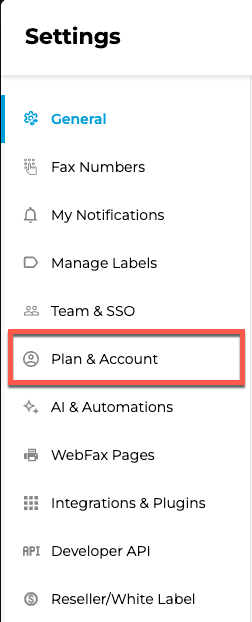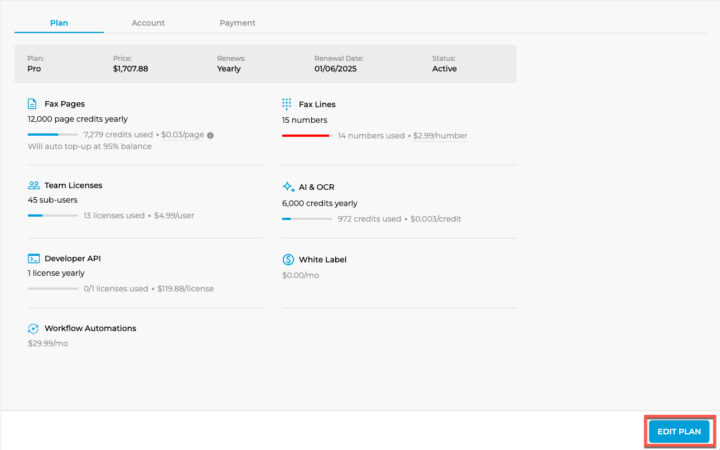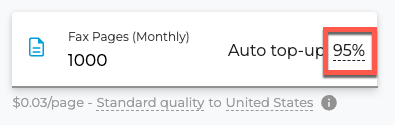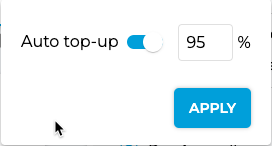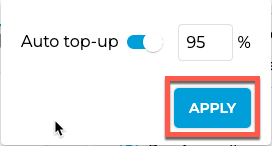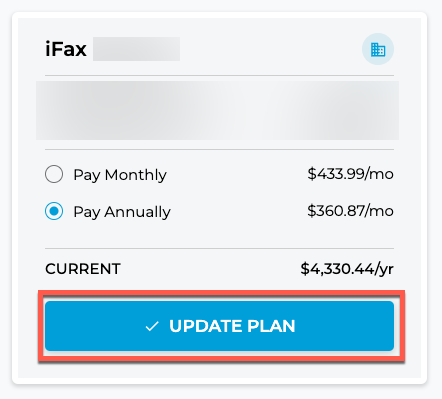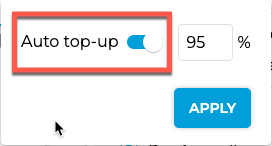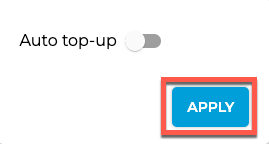Auto Top-up is here to make sure you never run out of fax credits. It’s a simple, stress-free way to keep your faxing uninterrupted by automatically adding more credits to your account when your balance gets low. 😊
Why Keep Auto Top-up Enabled?
- Peace of Mind: Avoid unexpected interruptions, especially during critical business operations or busy periods.
- Focus on Core Activities: Allow you and your team to focus on more important tasks rather than managing fax credits.
- Automatic Budget Management: Control the top-up threshold to ensure predictable expenses.
- No Overruns: Prevent running out of credits during high-volume faxing periods, ensuring all your faxes get sent without delays.
How to Manage Auto Top-up
Setting the Auto Top-up Threshold
- Access Settings:
- In the left navigation bar, click on the bar that displays your plan or the settings cog icon.
- In the left navigation bar, click on the bar that displays your plan or the settings cog icon.
- Navigate to Plan & Account:
- On the left Click on “Plan & Account” in the Settings navigation.
- On the left Click on “Plan & Account” in the Settings navigation.
- Edit Your Plan:
- Click on “Edit Plan” at the bottom right.
- Click on “Edit Plan” at the bottom right.
- Set Threshold:
- Click on the percentage (e.g., 95%) in the Fax Pages (Monthly) field.
- Click on the percentage (e.g., 95%) in the Fax Pages (Monthly) field.
- Adjust Percentage:
- Set the auto top-up to trigger at your desired percentage.
- Set the auto top-up to trigger at your desired percentage.
- Apply Changes:
- Click “Apply” to save your changes.
- Click “Apply” to save your changes.
- Update Plan:
- Click “Update Plan” to finalize your updates.
- Click “Update Plan” to finalize your updates.
How to Turn Off Auto Top-up
If you prefer to manage your credits manually, turning off Auto Top-up is easy:
- Follow Steps 1-4 Above:
- Access your plan settings as described above.
- Access your plan settings as described above.
- Toggle Off:
- Click the toggle to turn off Auto Top-up.
- Click the toggle to turn off Auto Top-up.
- Apply Changes:
- Click “Apply” to save your changes.
- Click “Apply” to save your changes.
- Update Plan:
- Click “Update Plan” to confirm your updates.
- Click “Update Plan” to confirm your updates.
Need Help?
We’re here for you! If you have any questions or need further assistance, please reach out to our support team. We’re always happy to help! 😊