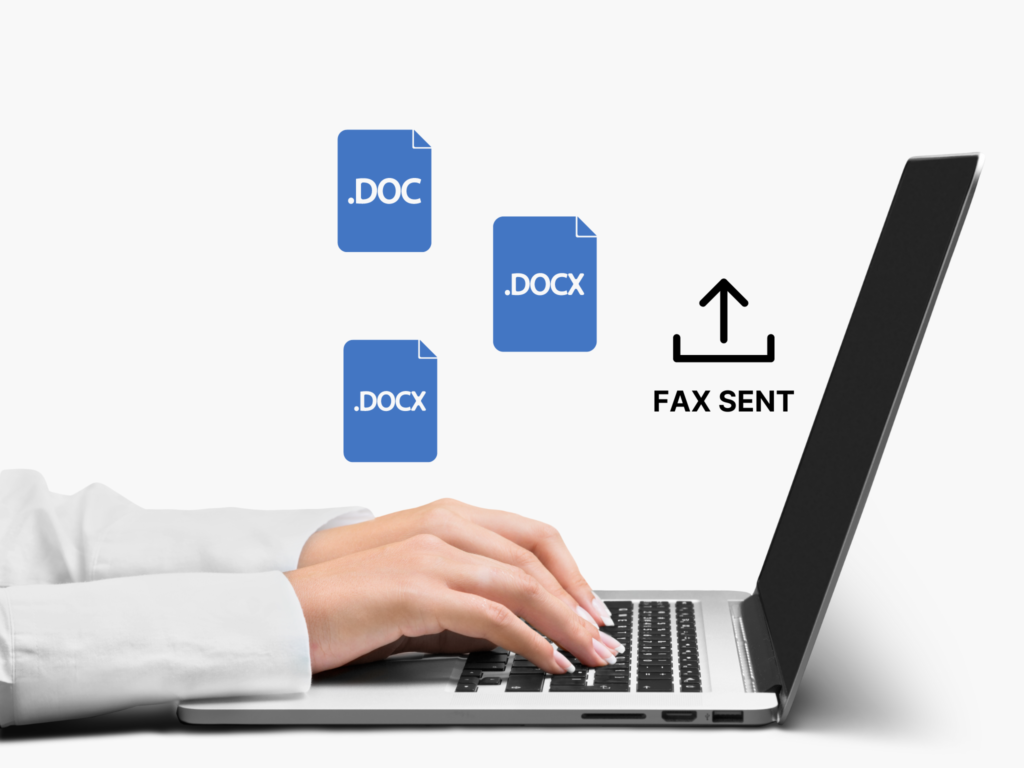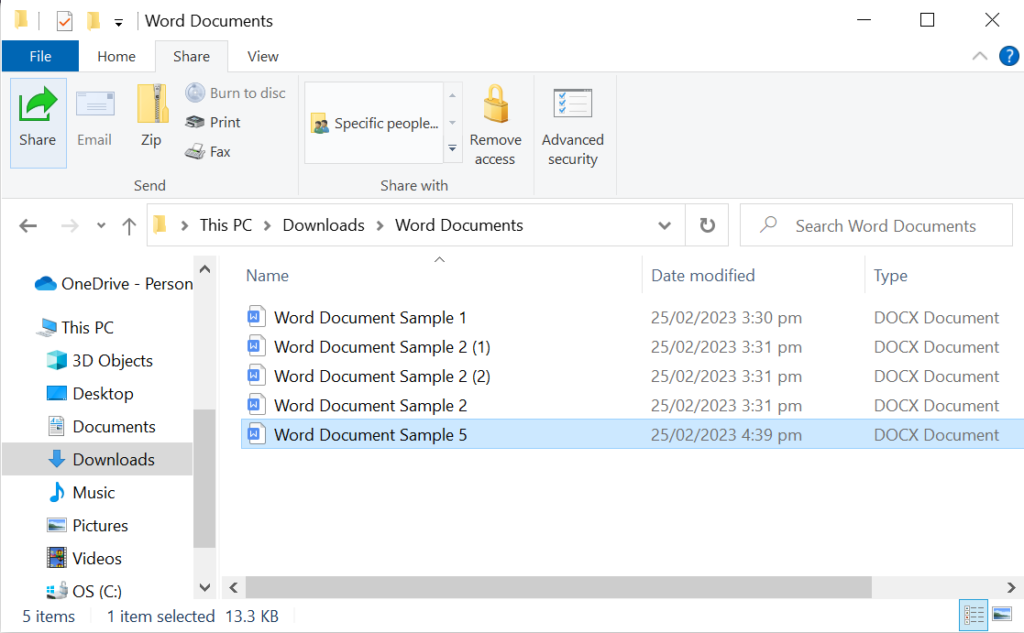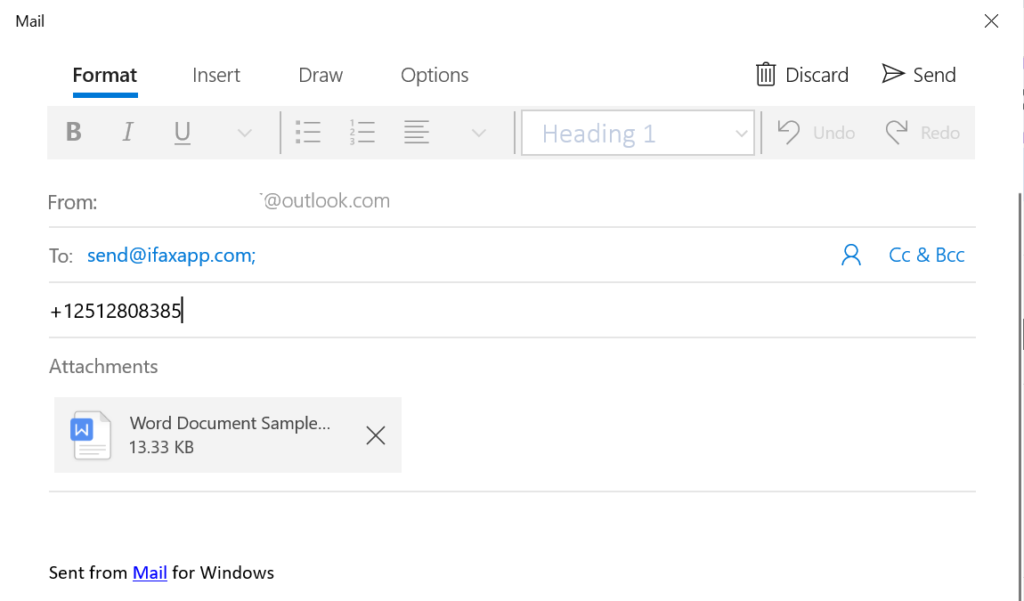Have you ever tried faxing a Word document without a fax machine? The best part? You do not need to scan or print anything. It is a straightforward process that only requires a few simple steps. It will also work regardless of whether you use a computer, phone, or tablet.
In short:
You can use any device to send Word documents via fax.
So if you want an easy yet secure way to fax online, this guide will show you how.
Table of Contents

How to Fax a Word Document
You might be thinking of using a fax machine to do this, but thankfully, it’s much easier than that. All you need is an online fax service, and you’re all set to send and receive Word files. Enter iFax, a convenient and secure cloud-based solution that lets you fax from your computer or phone.
So how does it work? To fax Word documents, you must first create an iFax account and then follow these steps:
- Save the documents you created in Microsoft Word to your local folder. Make sure to save them as DOCX or DOC.
- Go to the iFax website and open your web dashboard.
- From your dashboard, click New Fax > Compose Fax.
- Enter your recipient’s fax number and fill out all the required fields.
- Look for the paperclip icon 📎 at the top-right of the compose window. Click it to select and upload all the Word documents you wish to fax.
- Review all the details you entered. Once you’re sure that everything is in place, click Send.
That’s it. A success prompt will display the estimated delivery time. You can also track your faxes while they make their way to your intended recipient.
A few things to note:
- You do not need to create or port a fax number to send a fax. What you need is to connect your device to the internet.
- Our fax service works without any additional setup required. Although, if you want, you can install our fax software or app.
- You can fax on Windows, Mac, Android, or iOS. It is also possible to fax directly from your web browser.
- You can attach multiple Word documents in a single fax and then send them to any local or international number.
How to Receive Word Documents via Fax
If you need to receive Word documents via fax, you are better off choosing the online option. Aside from taking only a few minutes, you can save some money by not having to print anything on paper.
Here are the steps on how to receive Word documents via fax:
- Get an online fax number. You can quickly get one by subscribing to iFax. As part of their comprehensive fax services, you can port your existing number to our service for free.
- Configure your inbound fax settings according to your preferences. Most services allow you to set up a fax cover sheet for all incoming documents, making organizing and identifying your faxes easier.
- Have your sender fax Word documents to your new online fax number.
- Access your received faxes on your email or iFax web dashboard.
- You can forward, download, or print the Word documents you, and their corresponding cover sheets, that received via fax as required.
Note: Other online fax services may have different steps for faxing Word documents. Make sure to check their documentation or contact their customer support for further guidance. As part of their comprehensive fax servicesMost services allow you to set up a fax cover sheet for all incoming documents, making organizing and identifying your faxes easier.
Can I Fax Directly From Microsoft Word?
Yes. There’s an option in Word that lets you send a document via internet fax. All you need is to go to File > Share > Email. Scroll down until you see the option that says Send as Internet Fax.
If you want a less complicated process, follow these steps:
- Sign up for an iFax account. You will need an online fax service to make this work. Make sure to use the same email as the one you will be using in the later steps.
- Open Microsoft Word. Prepare the Word document you wish to fax.
- Save the document as DOC or DOCX.
- Open file explorer and right-click on the Word document you just saved.
- Click Share, then select your desired email service. If you’re on Windows, you can choose Outlook.
- Your email app will automatically compose a new mail with your Word document as an attachment. Note: You need to have an email app installed on your computer first for this to work.
- In the To field, enter send@ifaxapp.com and your recipient’s fax number in the subject field.
- In the email body, write anything you like or leave it blank.
- Click Send.
It’s that easy.
3 Reasons Why Faxing Word Documents Online Is Better
Here are three distinct reasons why it’s better to fax Word documents online:
1. Secure
Faxing Word documents online offers a much higher level of security. There are options like encryption and two-factor authentication to safeguard sensitive information. You can also prevent unintended viewing and limit the risk of document tampering by setting up user roles.
2. Convenient
There’s no need to convert Word documents into another format. You also can fax a DOC file directly from the computer without scanning it. It’s a hassle-free process that only takes a few minutes to accomplish.
3. Cost efficient
You can save on overhead costs as faxing Word documents online does not require ink and paper. The entire process is paperless, so it’s generally cheaper. Plus, there’s no need to pay for a dedicated phone line or machine maintenance.
Faxing Word Documents Has Never Been This Easy
You do not need to go through complicated steps to fax a Word document. With today’s technology, you can quickly and easily fax documents directly from your phone or computer. All you need is a reliable and secure online fax provider.
With iFax, not only can you send your Word documents as a fax doc, but you can also choose from a range of professional fax templates to ensure your faxes always look their best. This makes faxing less burdensome while keeping your sensitive information secure. Exploring free fax options can help you see how easily you can integrate online faxing into your workflow.
Sign up for an iFax account today and enjoy a free trial to get started.