Faxing important documents can be a time-consuming and cumbersome task. What more if you need to send a PDF via fax? It would be a hassle to convert it into a format suitable for transmission. Fortunately, we are now at a time where you can fax a PDF online at the touch of a button.
In this post, we will explore various ways to fax PDFs online. So whether you need to fax a PDF form, invoice, or contract, you can do it without much hassle.
Table of Contents
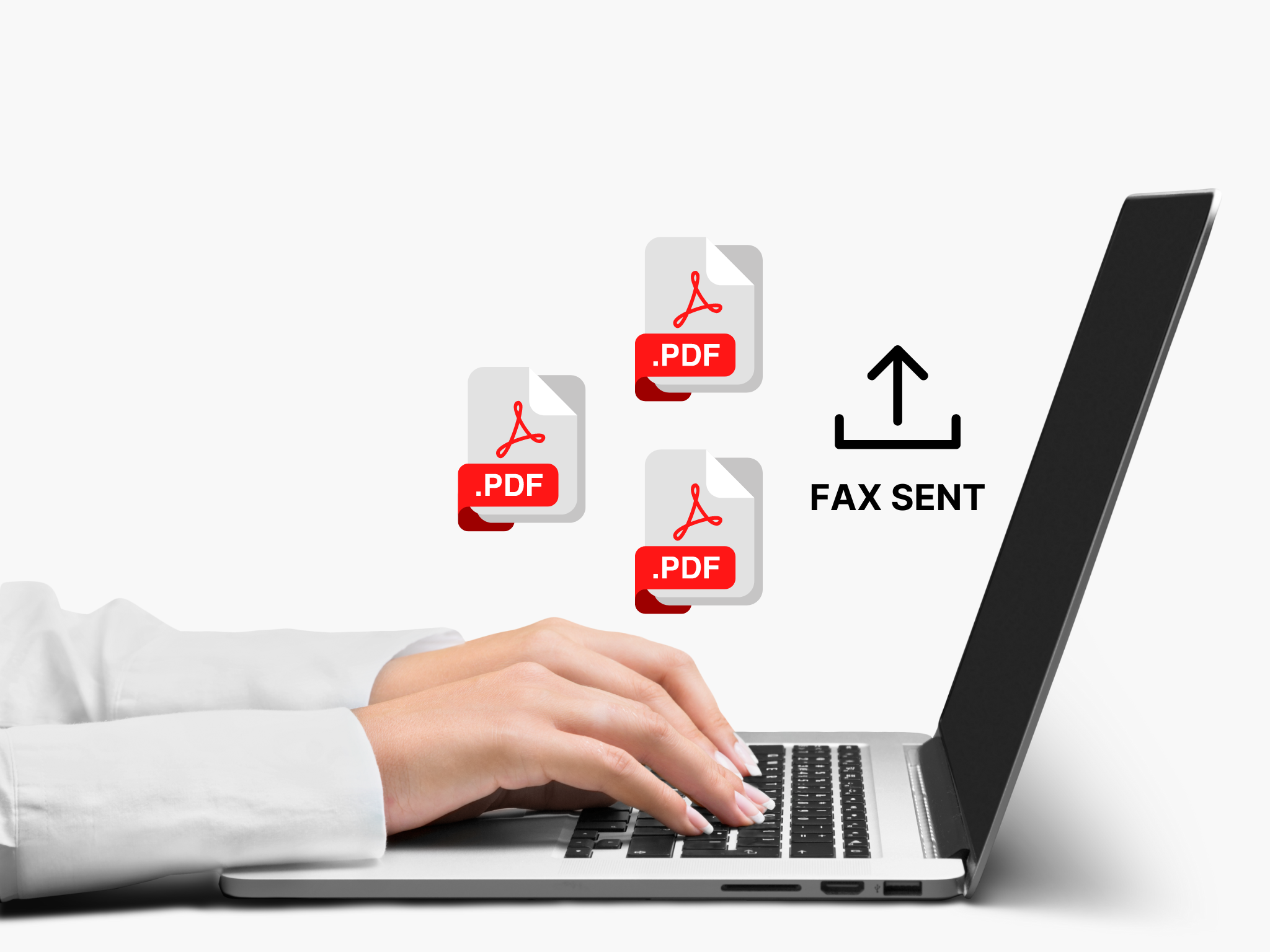
Can I Send a PDF Online via Fax?
Yes, you can. Plus, it’s significantly more convenient since you won’t have to use a traditional fax machine or worry about its expensive maintenance. You can also save on gas by not needing to drive to the nearby UPS or Staples.
One simple way to fax online a PDF is through an online fax service like iFax. Using this service, you won’t need a physical fax modem, everything happens online. After creating an account and choosing a plan, you can immediately start faxing. You can fax the PDF directly from your Google Drive or Dropbox account. You only need to select and send the PDF to a valid fax number.
You can also fax directly from the web. With iFax, you can fax a PDF online by following these steps:
- Go to the iFax website and sign up for a free trial.
- Log in to your web dashboard, then click New Fax > Compose Fax to open the compose window. You do not need a fax number to send a fax.
- Enter the recipient’s fax number in the appropriate field. Make sure to include the country code if sending an international fax.
- Upload the PDF documents you want to fax. You can upload multiple PDFs in a single fax.
- Review the details you entered and edit if necessary.
- Send the fax. Our online fax service will automatically convert your PDF into a fax and send it to the recipient’s fax machine.
To confirm the successful delivery of your fax, you can check the transmission receipt or send a confirmation request.Plus, it’s significantly more convenient since you won’t have to use a traditional fax machine or worry about its expensive maintenance.
Can I Send a PDF to a Fax Number?
Yes, you can send a PDF to a fax number. iFax offers a convenient way to send a PDF to any fax number worldwide. You don’t need a fax machine or a landline to send your PDF to a fax number. You can fax a PDF using only an iFax account and your computer or mobile device.
Online fax services like iFax let you send digital files to any fax number regardless of the recipient’s device. You can even send a PDF to a fax number connected to a traditional fax machine. Our fax service lets you send all major file formats, including PDF, DOC, DOCX, PNG, JPG, and JPEG.
Additionally, our free trial allows you to access the premium features, giving you plenty of time to explore the platform and gain firsthand experience. Professional users can also upload unlimited pages and send them to local and international fax numbers.
Follow these steps to send a PDF to a fax number online using iFax:
- Log in or create an iFax account on the iFax website.
- Click “New Fax” on the lower right of your dashboard.
- Select the country and the recipient’s fax number.
- Fill in other details like the Subject.
- Customize the cover page. You can add your company’s logo or your electronic signature.
- Click “Add Document” or drag and drop a PDF file. You can also set or revise the order of the pages if necessary.
- Click “Send”.
- Wait for the confirmation notifying you about the successful fax delivery.
To send a PDF to a fax number using the iFax mobile app, follow these steps:
- Download the iFax app for Android or iOS.
- Register for an account if you don’t have one.
- Click “New Fax” on the lower right of your dashboard.
- Select the country and the recipient’s fax number.
- Customize the cover page by adding your company logo and digitized signature.
- Select “Add Document” to add a PDF. Select the PDF you want to fax from your phone’s document folder.
- Select “Send” and wait for a notification on your phone saying that the file has been delivered successfully.
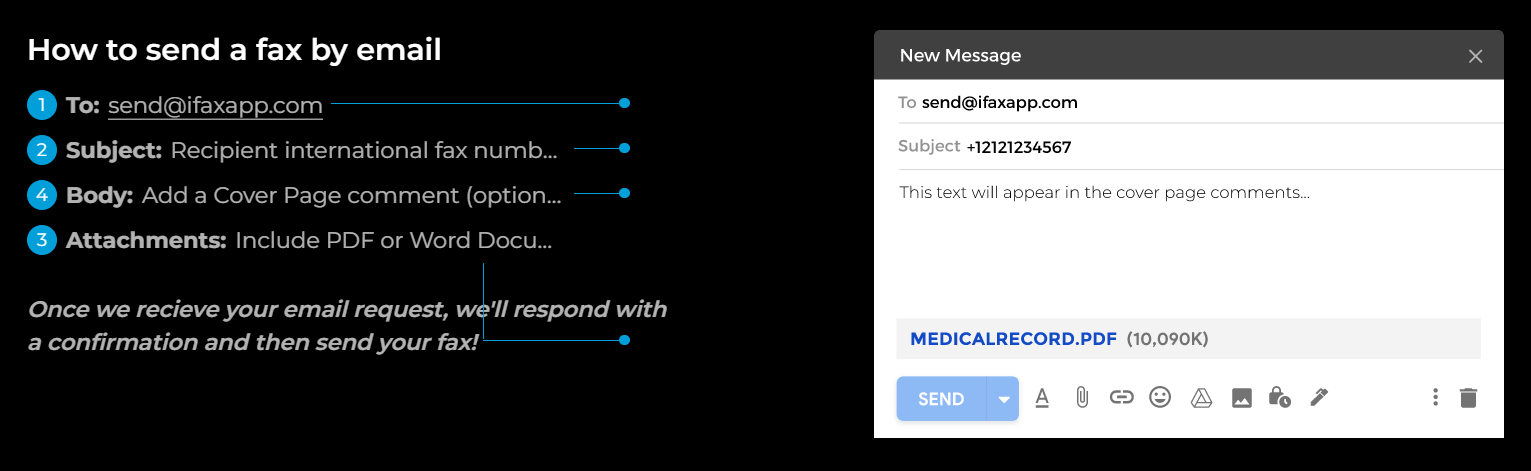
How Do I Digitally Fax a PDF
Here are several ways to digitally fax a PDF:
- Email: Faxing via email is similar to sending a standard email, but you’re faxing a PDF to a fax number instead.
- Mobile fax apps: Also called mobile faxing, this method lets you fax from your smartphone or tablet directly using a mobile fax application.
- Computer: You can fax a PDF document directly from your laptop or computer’s local or synced cloud storage.
- Online fax service: Digitally faxing a PDF using an online fax service enables you to fax directly from the web using a browser like Chrome, Firefox, or Edge.
Can I Fax a PDF via Email?
Using iFax, you can fax a PDF online from your email. It’s a straightforward process that requires no additional setups or special software. The key here is to use the email you linked to your online fax provider. If not, then you won’t be able to send a fax.
To fax a PDF online via email, you need to:
- Open Gmail, Outlook, or whatever email service you are using.
- In the To field, enter send@ifaxapp.com, then your recipient’s fax number in the subject field.
- Add a cover page comment or any disclaimer in the email body. Although optional, this can help prevent unauthorized users from viewing your confidential PDFs.
- Hit the send button to send the email.
- Wait for the email confirmation stating that the fax has been successfully delivered.
How Do I Fax a PDF From My Cell Phone
Using your phone to fax offers flexibility and convenience. Suppose you need to fax a PDF online to someone urgently, but you don’t have a fax machine. In this case, you can use your Android or iOS phone to send a fax. The steps are pretty simple:
- Download the iFax app from the Play Store or App Store.
- Open the app and follow the steps shown to create an account.
- Choose the option to send a new fax.
- Select the PDF file you want to fax from your phone’s storage or cloud storage.
- Enter the recipient’s fax number and other required information.
- Tap on Send and let the app take care of the rest.
You will know if your fax has been successfully transmitted to the recipient because you will receive a push notification.
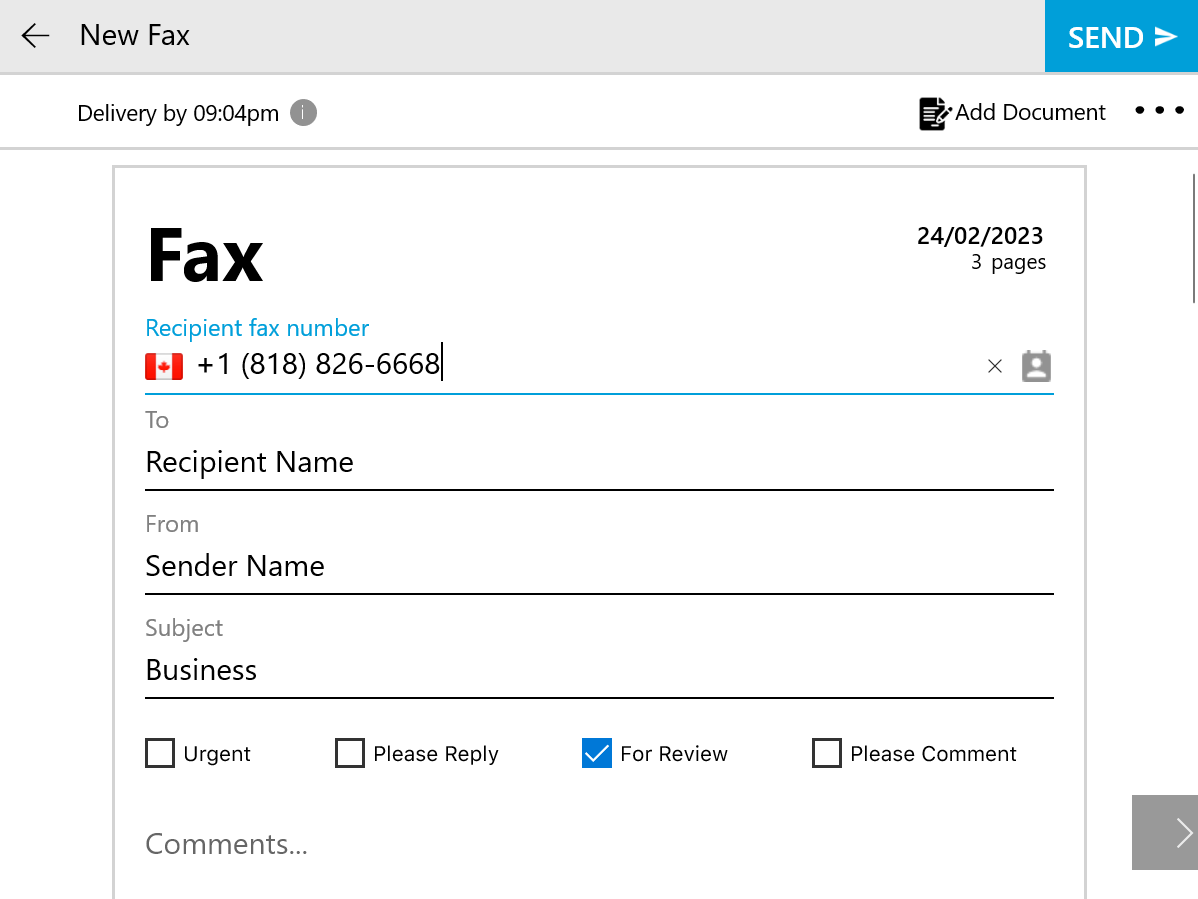
How Can I Fax a PDF From My Computer
To fax a PDF online using your PC or laptop is relatively easy. With an online fax service like iFax, you can skip connecting to a fax modem. All you need is to install our fax software and connect your PC to the internet. After this, you are all set to follow these steps:
- Open the fax software from your desktop.
- Click the option for sending a new fax.
- Provide the fax number of your recipient or select an existing contact.
- Fill out the rest of the required fields, like your recipient’s name and message subject.
- Click Add Document, then select the PDF file from your cloud drive or local folder.
- Click Send and wait for the software to confirm the status of your fax. You can also view the dashboard to keep track of your outgoing fax history.
If you are using a Mac, you can download our fax software from the Mac App Store for free.
5 Best Practices When It Comes to Faxing PDFs
Faxing a PDF online through efficient fax services can indeed be a highly convenient and effective method to transmit documents. Here are five essential best practices to consider when faxing PDFs:
- Use high-quality PDFs. Make sure to fax high-quality PDFs. Low-quality PDFs can be difficult to read and may become illegible when faxed, resulting in a failed transmission.
- Compress PDFs. PDFs can be quite large, which can cause problems during transmission. Compressing these files can reduce their size, which can help expedite the faxing process.
- Use a fax cover page. When faxing a PDF online, consider using a cover page. The cover page acts as an additional layer of security, preventing anyone from accidentally viewing the contents of your fax.
- Encrypt sensitive PDFs. If you’re faxing a PDF that contains sensitive information, it’s a good idea to encrypt the file before sending it. An encrypted file will be much harder to intercept as it will be unreadable to anyone with unauthorized access.
- Confirm receipt. Once you’ve faxed a PDF, confirming receipt with the recipient is always a good idea. This way, it will be easier for you to resolve any issues before they turn into something serious.
Effortlessly Fax PDFs Online Anywhere, Anytime
Knowing the various ways to fax PDFs online offers unprecedented convenience. It allows those who are always on the go to fax without needing a fax machine. Through online services like iFax, faxing PDFs online has become effortless.
Sign up for an iFax account and enjoy a free trial.







