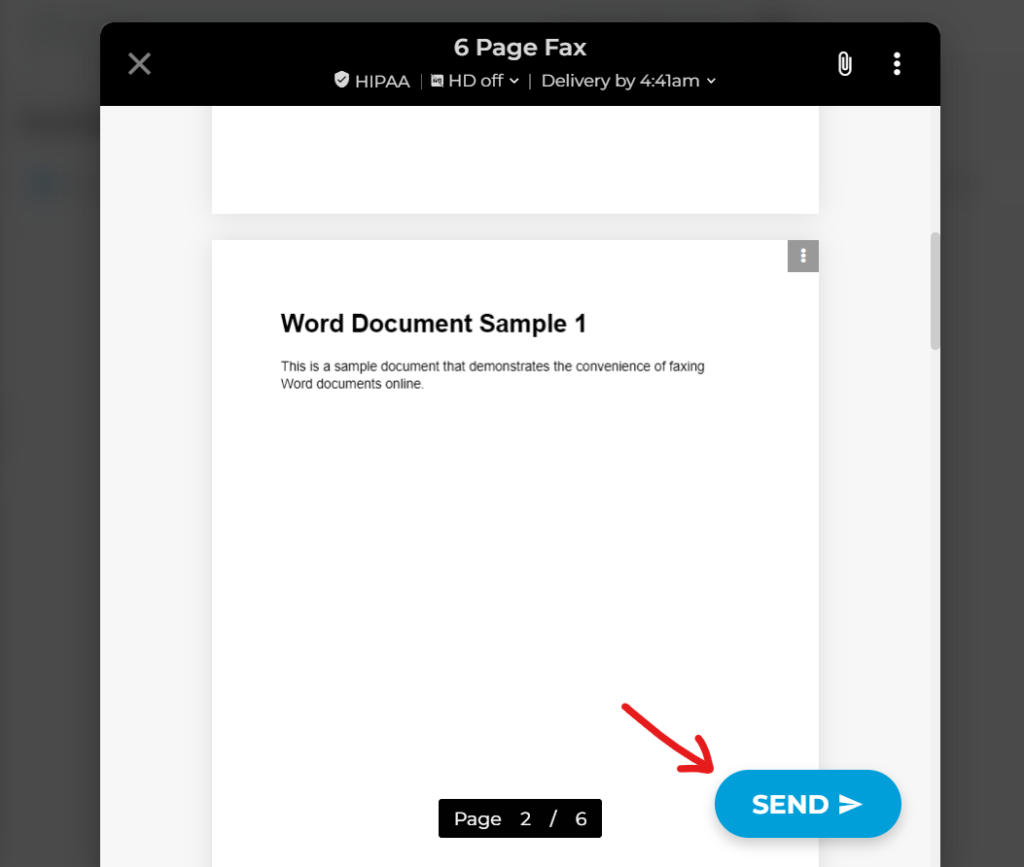Knowing how to fax multiple pages simultaneously offers several advantages. First, it saves you a great deal of time. You can also avoid common faxing issues such as missing pages, faxing errors, and paper jams.
Below, you will learn how to fax multiple pages using a traditional fax machine and an online fax service.
Can You Fax Multiple Pages at Once?
Yes, you can. Most modern fax machines can send multiple pages in one fax sending. Some even have automatic document feeders, so you don’t need to insert the pages yourself.
The question is, how many pages can you fax at once? For fax machines, this depends on the specific model. Modern fax machines usually allow faxing up to 20 to 50 pages in one go, while it can go up to 100 pages for high-end models intended for heavy usage.
Also, using an online fax service to fax multiple pages simultaneously without page limits is best, as this process can take a long time.

How to Fax Multiple Pages at Once
Faxing multiple pages through a fax machine or online fax service is simple. As long as you know the basics, you can successfully transmit these pages by fax without errors.
Send multiple pages in one fax using an online fax service
If you want a quick and inexpensive way to fax multiple pages, you can use an online fax service like iFax.
All you need to do is follow these quick, inexpensive, and easy steps:
1. Prepare your documents. Place your digital copies in a secure and easily accessible location. Sort them according to their file type or purpose.
2. Go to the iFax website and create an account.
3. Log in to your web dashboard.
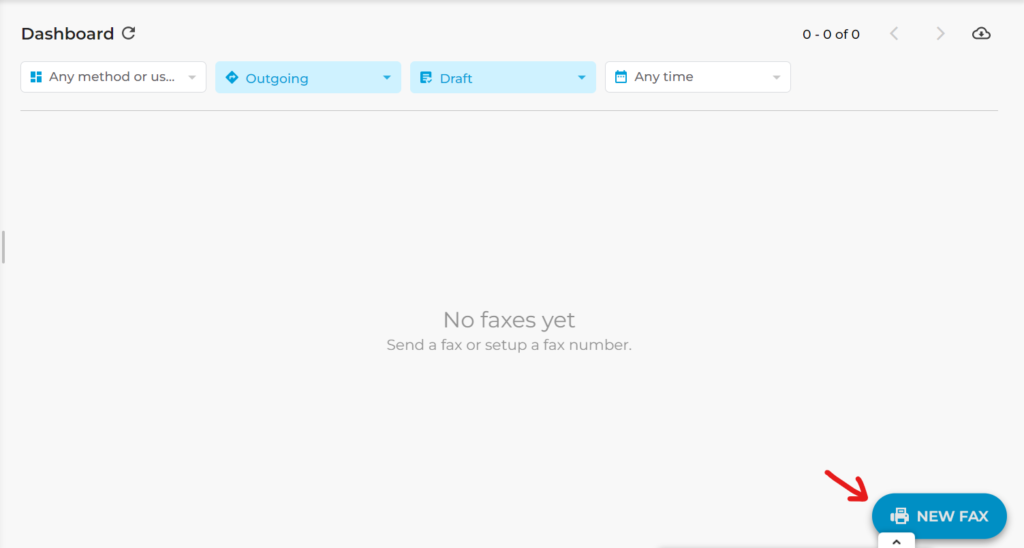
4. Click New Fax > Compose Fax to open the compose window.
5. Scroll through the available cover sheet templates and select the one that fits your needs or preference.
6. Enter your recipient’s fax number. Fill out the rest of the required fields.
7. Click the paper clip icon to upload your documents.
- To fax multiple pages as separate files: Hold the CTRL button and select all the pages you want to send. Or, you can press CTRL + A. Note that you can only select a maximum of 10 files at a time.
- To fax a multiple-page file: Select the multi-page document* you want to upload. You can reorder the pages right after uploading the file.
8. Finish composing your fax. Review all the details, then click Send.
9. Wait for the confirmation dialog to appear. It should tell you when your fax is supposed to arrive. You will also get a notice as soon as your fax has been delivered.
Quick Note: *The “unlimited uploads” feature is only available to iFax Professional users. Those with Basic and Plus accounts can only upload up to 30 pages or up to 19 MB per fax, whichever comes first.
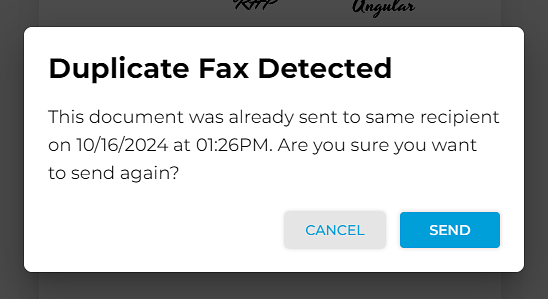
Duplicate fax detection notification
Sending duplicate faxes when faxing multiple pages at once can happen for several reasons. Either there’s a transmission error due to poor connectivity, or the user might have mistakenly retried sending the same page without knowing.
The good thing about using an online fax service like iFax is it prevents unintentional duplicate faxes, saving users from unnecessary costs, wasted time, and potential confusion due to multiple copies.
iFax’s duplicate fax detection notification feature automatically alerts users of potential duplicate transmissions. A prompt will ask the user whether to cancel the action or send the duplicate page.

Fax multiple pages using a fax machine
If you are using a fax machine to fax, the general steps include the following:
- Ready your fax machine. See to it that it’s turned on and properly connected to a working phone line.
- Prepare all the pages that you need to fax. Sort them according to your desired order. Remove any staples, bindings, or paper clips.
- If your document includes a fax cover sheet or page, make sure to place this page at the top of the stack.
- Enter your recipient’s fax number using the machine’s keypad or touchscreen. Include any required prefixes, such as a “1” for long-distance numbers.
- Open your machine’s ADF (automatic document feeder) tray. Place and arrange the pages with the printed side facing up. Align the pages properly to avoid any jams or misfeeds.
- Press the Send or Fax button to start faxing. Some machines may label this button differently, like Fax or Start.
- [Optional] If the machine has no automatic document feeder, you may need to feed the subsequent pages manually. Repeat this process up to the last page.
- After faxing all the pages, wait for the fax machine to print a confirmation receipt. Some models with touchscreens will also display a confirmation stating the successful fax transmission.
- Remove your documents, then hang up the phone.
Note: Some fax machines may have specific instructions for faxing multiple pages. It is always best to refer to your machine’s user instructions first, especially if you are faxing in high volumes.
5 Benefits of Faxing Multiple Pages Online
Faxing online can be beneficial to anyone who wants to fax multiple pages. Apart from not needing a fax machine, it also presents several other benefits, including:
1. Convenience
With online fax service, sending multiple pages is as easy as a few clicks of a button. Instead of a fax machine, you can fax using your laptop or phone through a fax app. It is also much faster since it relies on the internet to transmit data. Plus, you don’t have to stand in line and wait for your turn.
2. Security
Online faxing offers enhanced security features such as password protection, encryption, and secure cloud storage. So when you’re faxing multiple pages, this can help prevent unauthorized access. There’s also no risk of leaving a printed page in the machine’s paper tray or being a victim of fax spam.
3. Compliance
Faxing multiple-page documents online helps ensure compliance with industry laws and data privacy regulations. It eliminates the risk of having physical copies stolen and provides a digital trail for tracking transmissions. Additionally, it saves time and resources compared to traditional faxing methods. An added benefit is that you can easily include a fax cover letter or a fax cover sheet as a part of your fax, ensuring all necessary information is included.
4. Economical
Faxing multiple pages at once using an online fax service is usually cheaper than using traditional fax machines. There are no additional costs associated with printing or landline subscriptions. Plus, you can choose a plan that best suits your high-volume faxing requirements.
5. Eco-friendly
Aside from reduced energy usage, you can fax multiple pages without wasting paper and ink. It significantly reduces the amount of paper waste. Not only does it save trees and help the environment, but it also helps lower your operating expenses.
Effortlessly Fax Multiple Pages at Once With iFax
Faxing multiple pages can help you achieve the speed and efficiency you need to send important documents. And, of course, the best way to do this is by using an online fax service.
With iFax, you can eliminate the hassles of traditional faxing. There’s no need to print and sort physical documents. You can also fax on the go, which is way faster and cost-efficient. Add to that the security of knowing your faxes are safe from getting stolen or lost.
Use iFax today and see why it is the ultimate online solution for faxing multiple pages.