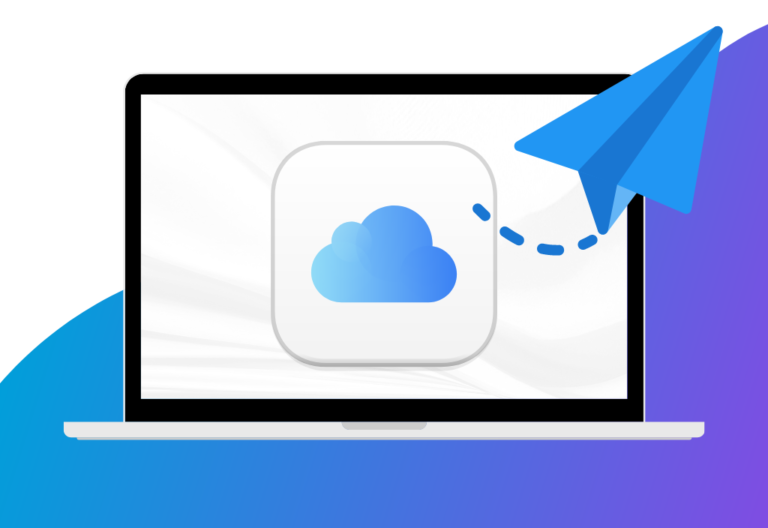Creating a fax account for a particular online faxing service enables you to send and receive faxes over the Internet. It presents a convenient and innovative way to fax, offering the option to use an existing computer or mobile device.
Follow along if you want to learn the step-by-step process of creating an online fax account.
Table of Contents
Setting Up an Online Fax Account With iFax
For this guide, you will be specifically creating an account for iFax, our online fax service offering HIPAA compliance, Fax API, and end-to-end encryption.
First things first, you must have a valid email address or an existing Microsoft or Google account.
Now, here are the steps to setting up an online fax account:
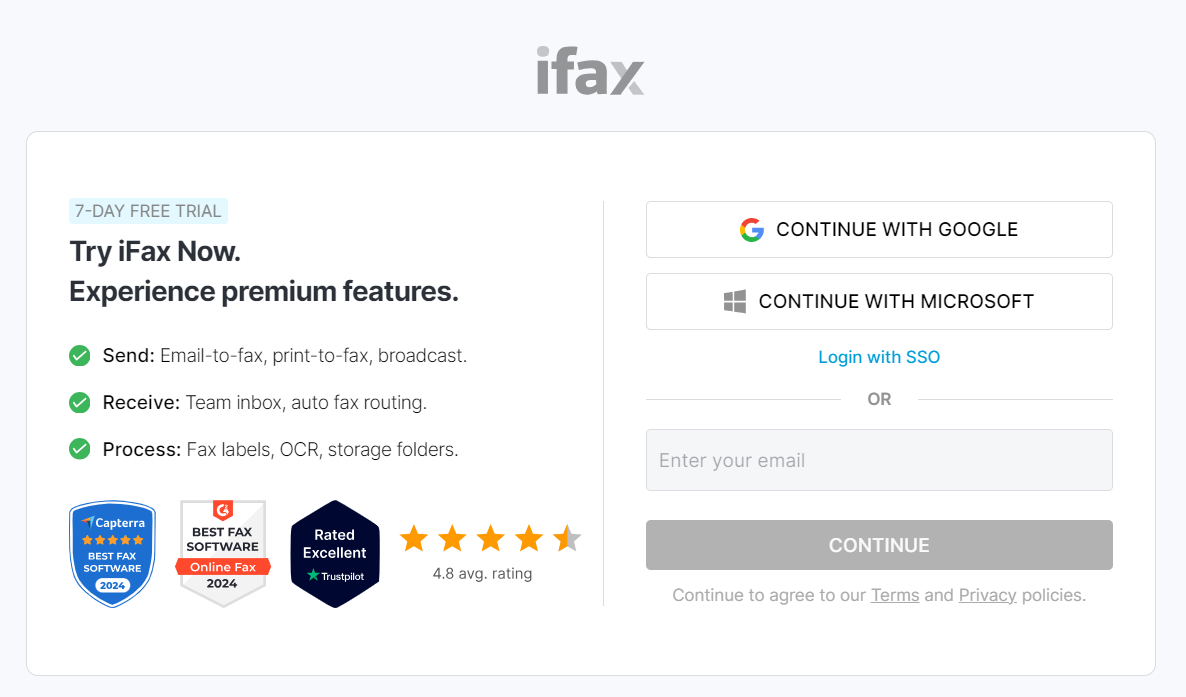
Part 1: Creating an account
- On your computer or phone, go to the iFax website at ifaxapp.com, which should take you to the homepage.
- Select the Start Free option shown on the homepage. This will enable you to create a free online fax account and instantly access premium features for 7 days.
- Sign up using your valid email address. You can also sign up using your existing Google or Microsoft account or log in with your organization’s credentials via SSO.
- Click Continue and enter the required basic details, such as your first name, last name, and password. Confirm by clicking Continue.
- After creating an account, you will be prompted to add your payment details. Click the X icon to close the popup, or proceed by entering your payment information.
That’s it. Do not forget to verify your email address by clicking the confirmation link sent to your inbox.
IMPORTANT: Remember that entering your payment information confirms that you agree to pay the specified amount for an annual subscription. The amount will be charged to your credit card or bank after the trial period ends.
Part 2: Configuring your account
For iFax to work the way you want it to, you must set it up in a way that meets your needs.
1. From your iFax web dashboard (ifaxapp.com/dashboard), click the gear icon at the bottom of the left menu to go to Settings.
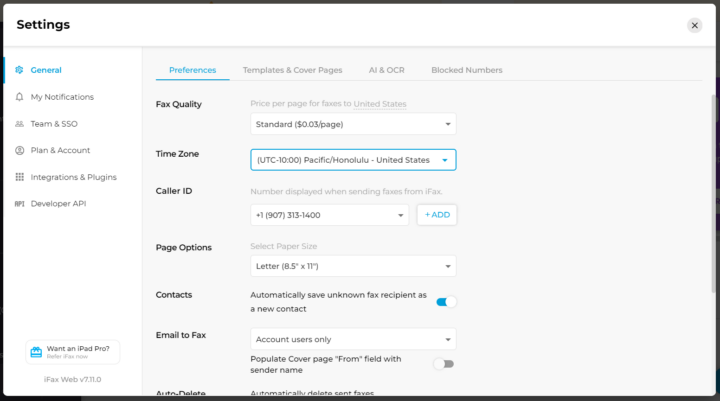
2. Under General Settings, you can update your preferences, such as the default fax quality, time zone, paper size, etc. You can also set a default cover page template under Templates & Cover Pages.
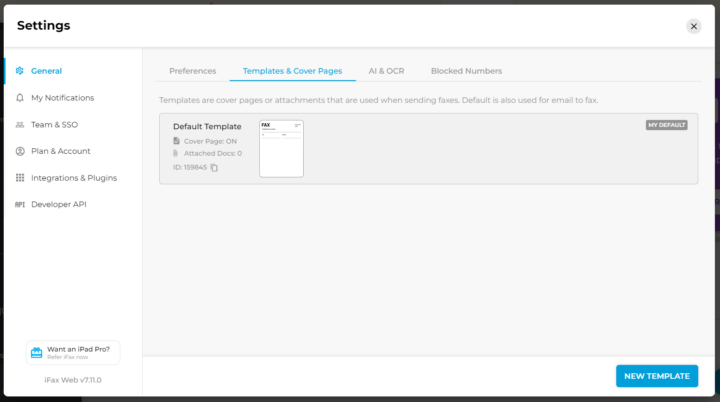
3. Navigating to My Notifications enables you to set your desired outbound and inbound notification settings. Click Save to apply the changes.
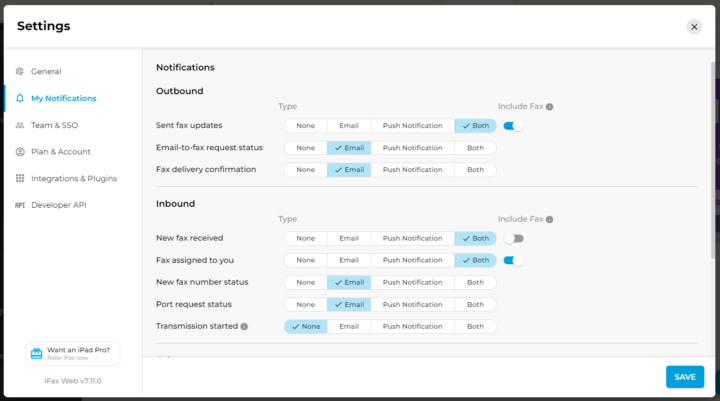
4. For integration and third-party app connection options, go to Integrations and Plugins.
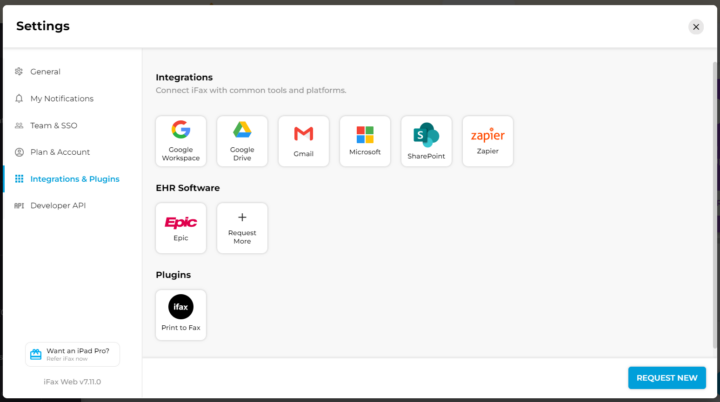
5. Other advanced options include access to Developer Fax API, Centralized Team Access, and User Management.
You can modify your existing settings and preferences anytime.
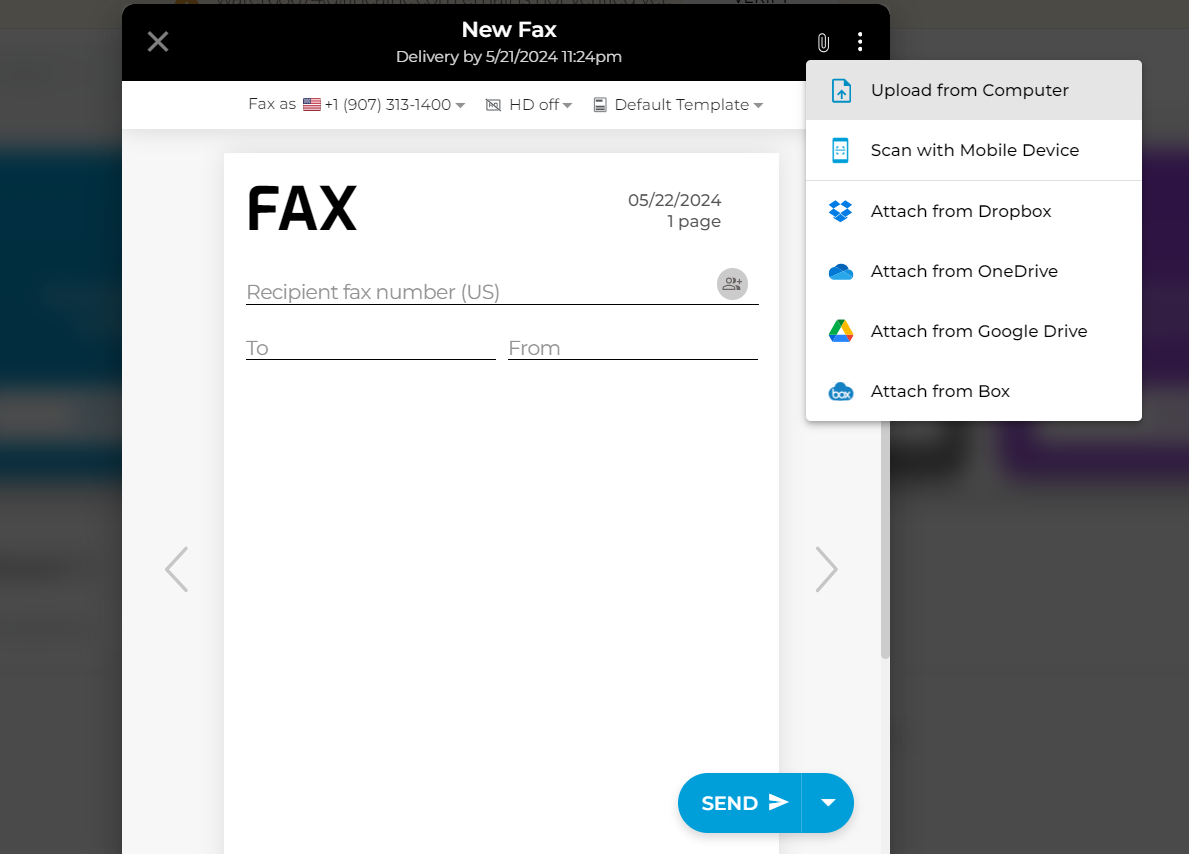
Sending Your First Online Fax: What to Do
With your online fax account ready, you can start sending your first fax by following these steps:
- Click Dashboard from the left menu, and select New Fax at the bottom right of the screen to open the compose window.
- Enter your recipient’s fax number in the correct format (country code + area code + 7-digit fax number).
- Attach your document, and click Send.
A confirmation stating your outgoing fax’s estimated delivery date and time will appear on your screen.
Why Set Up A Digital Fax Account
Here are several reasons why setting up a digital fax account is safer and more advantageous than using services that do not require account logins.
- Security: You can better secure your fax transmissions with high-level encryption and other security measures such as account passwords and customizable fax cover sheets.
- User authentication: A fax account helps prevent unauthorized access by asking users to verify their identities before sending and receiving sensitive documents.
- Document tracking: You can use your account to monitor the status of your fax deliveries by logging in to your user dashboard.
- Full audit trail: A digital fax account provides easy access to your transmission reports and fax histories. You can also download a copy of these reports for recordkeeping and reference purposes.
- Cross-platform access: A digital fax account offers seamless workflow and communication by letting you access and manage your faxes across various platforms.
Choosing the Right Online Fax Service Provider
Faxing using an online fax account offers several benefits, making faxing documents more secure and efficient. Choosing the right fax service provider enables you to achieve your desired productivity goals.
iFax helps you enjoy these benefits while having the peace of mind of knowing that your faxes are always accessible and protected. Plus, creating an account using our service only takes a few clicks.
Start with a free trial account now.