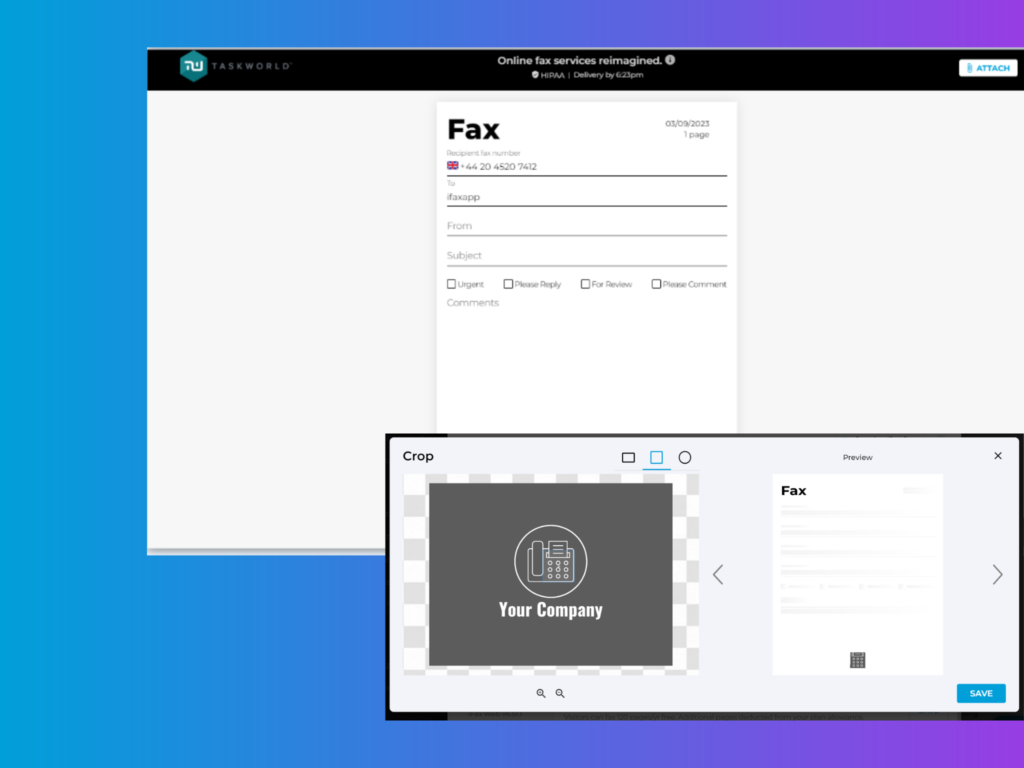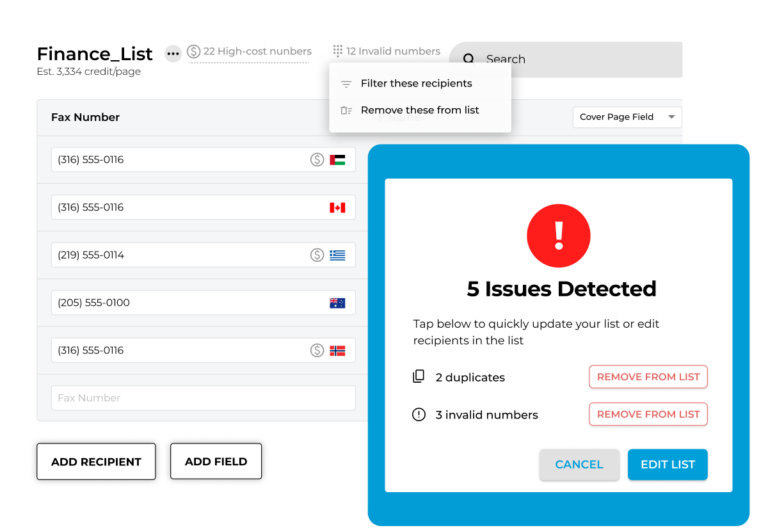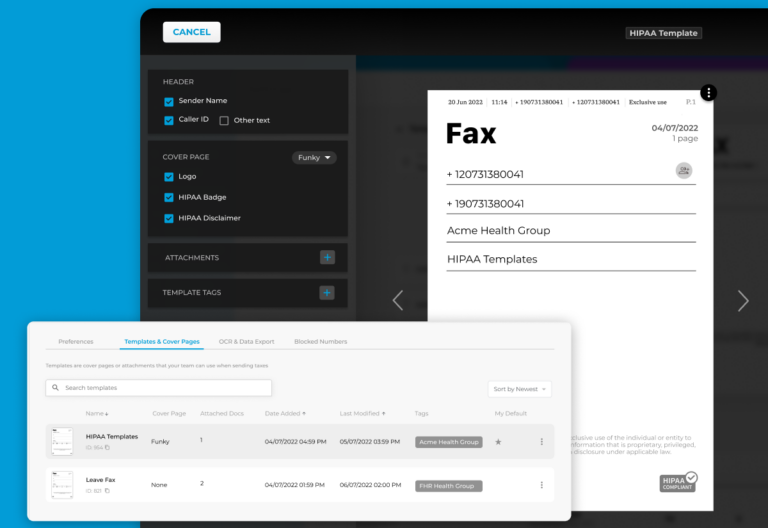Release date: March 9, 2023
The newly updated company fax page user interface is looking better than ever.
With the latest iFax Web releases, you can expect an even more streamlined and intuitive experience.
What’s New With iFax Web 6.51 and 6.51.1?
In case you missed it, here’s a brief rundown of the major updates from our recent releases:
- Updated company fax page user interface
- Updated company logo uploader and resizer
- Reorder option for fax document attachments
Let’s take a closer look at these updates, starting with the company fax page’s newly redesigned UI.
Updated Company Fax Page User Interface
A company fax page is a dedicated page that allows anyone to contact your company or business through fax. The best part? They don’t need to own a fax machine or drive to a nearby fax center to do so. All they need is your company’s fax page URL, which should look similar to this:
https://www.ifaxapp.com/fax/amplify
Setting up a company fax page is easy, and now with its updated look, it’s much easier for users to send a fax with just a few clicks of a button. And unlike the old design, the new company fax page looks more intuitive and user-friendly.
Here’s a preview of the new design:
Note that this feature is only available to users with a Professional account. Upgrading your account will unlock this feature. Plus, you will have access to a range of advanced features and tools.
Updated Company Logo Uploader and Resizer
Along with the changes made in the company fax page design, we’ve also made some improvements to its logo uploader. Now, you can adjust the logo size, shape, and position according to your preference.
The process is pretty straightforward. All you need is to go to Tools > Your Fax Page, then follow these steps:
- Click Setup.
- Next to the Company Logo, click the edit icon. It’s the icon that looks like a pencil or pen.
- Select an image that you want to use as your company logo.
- Apply the necessary adjustments. Use the zoom option to make the logo smaller or larger.
- Next, select a desired shape and place your logo in the center of it.
- Place your mouse cursor over the square, rectangle, or circle shape to reposition it. Slowly drag the selection to any position or area you want, then release.
7. Check the preview window and see if the logo is already in the perfect spot.
8. Click Save to apply the changes.
Rearrange the Order of Document Attachments
Another improvement worth mentioning is the option to rearrange the order of document attachments. When sending a fax, you can upload multiple documents and sort them according to your preference. For instance, you can make a cover letter appear right before an application form.
To do this, simply follow these steps:
- Go to your iFax web dashboard.
- Click New Fax > Compose Fax to open the compose window.
- Fill out the required fields (e.g., fax number, sender’s name, recipient’s name, etc.).
- Look for the paperclip icon and click on it.
- Browse your computer to find and select the documents you want to attach. Click Open to confirm.
- If you need to attach additional files, repeat the previous step until you have attached all the necessary files.
- Next, select the three dots icon next to the paperclip icon.
- Select Reorder.
- On the reorder window, drag and drop the documents according to your desired sequence.
10. Click Save to apply the changes or click Reset to start over.
By changing the document attachment arrangement, your recipients can quickly identify the order of importance of each document. There’s less time wasted scrolling, which leads to faster turnarounds and decision-making.
That’s not all. The iFax Web 6.51 and 6.51.1 releases also include enhancements that can further simplify how you send and receive faxes. Let’s start with the custom fax cover sheets.
Custom fax cover sheets
- Admins or account owners can now set a global (default) fax cover page while allowing sub-users to customize their own cover sheets.
- Users now have the option to upload images into the cover page comment section.
See: How to set up a custom fax cover sheet
Fax user management
- For users who can view received faxes, you can modify their viewing permissions based on their team, access number, and assigned fax numbers.
See: Setting up custom permissions for new and existing users
Try iFax With Its Updated Features and Streamlined Functionality
Transform your workflow with iFax. Our online fax service lets you send and receive faxes quickly and efficiently. From professional-looking company fax pages to fax user management, you can count on our platform to provide a seamless and user-friendly experience.
So take advantage of this opportunity to improve your brand image and make a lasting impression. It’s time to give your business the competitive edge that it deserves.
Explore the newest features of iFax today, or upgrade your account to access even more powerful tools and integrations.
Stay tuned for what’s coming next.